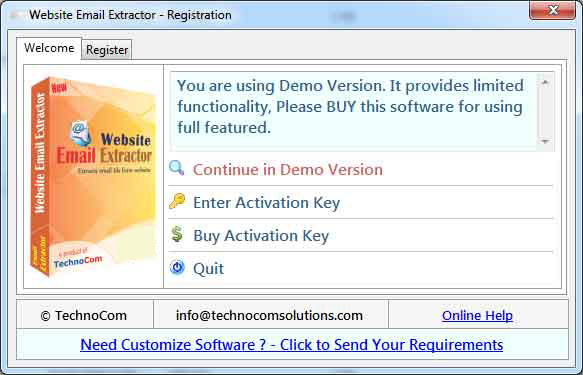
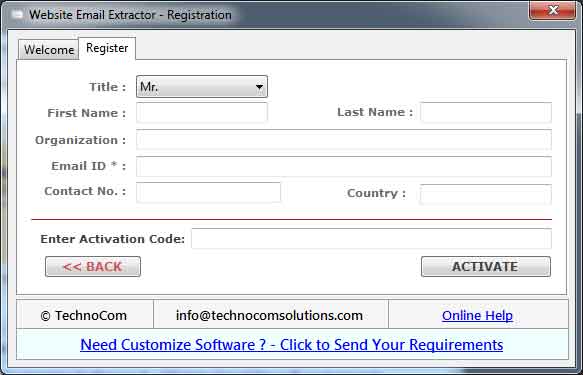
Following steps should be done:
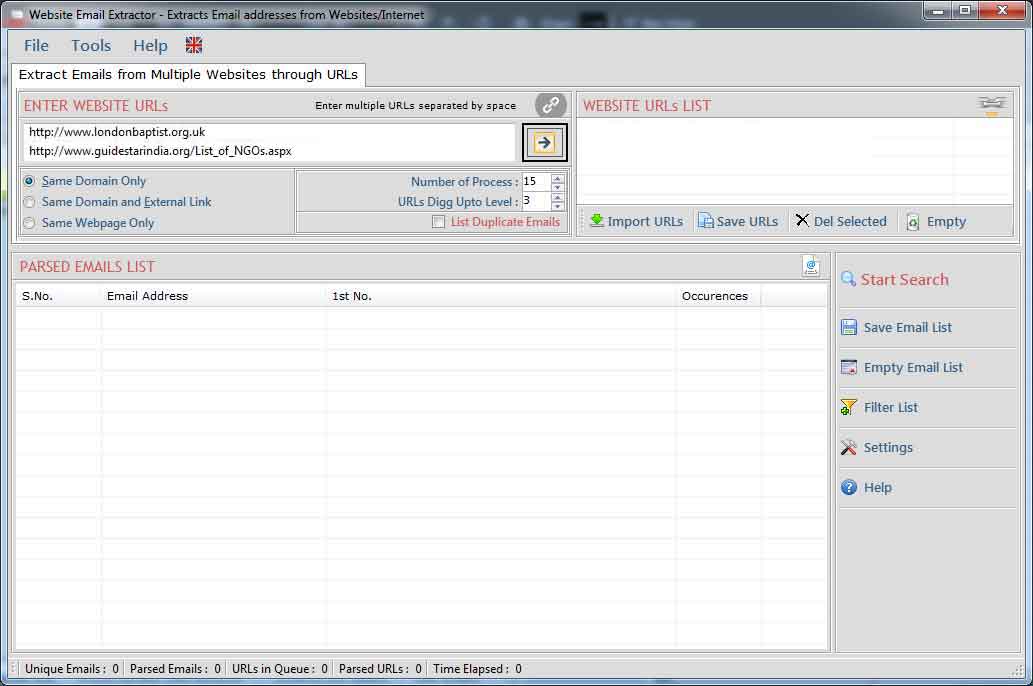
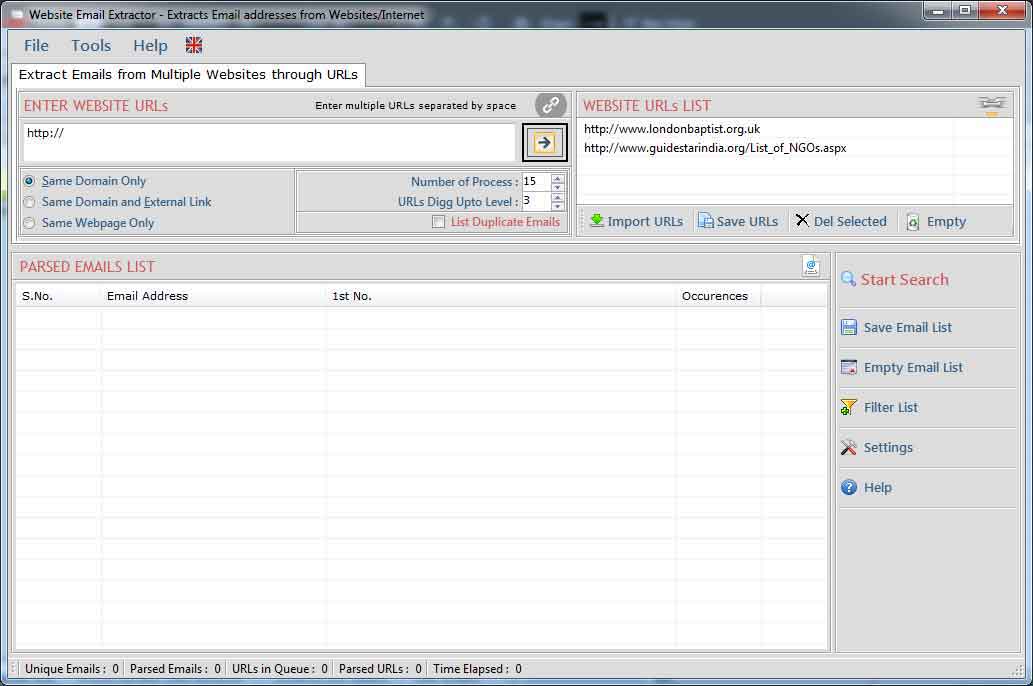
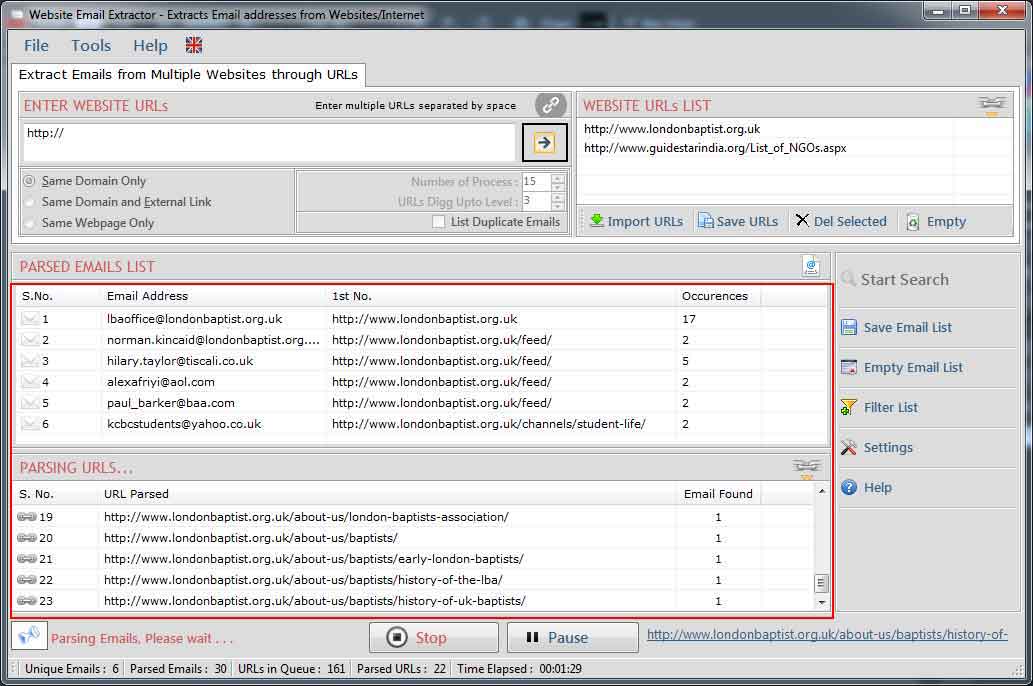
Settings window is use to add/edit restricted words in url and email addresses.
Following steps to be done for changing settings:
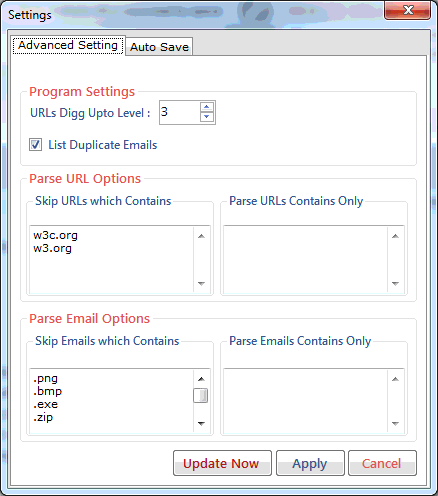
Following steps to be done for Auto Save settings:
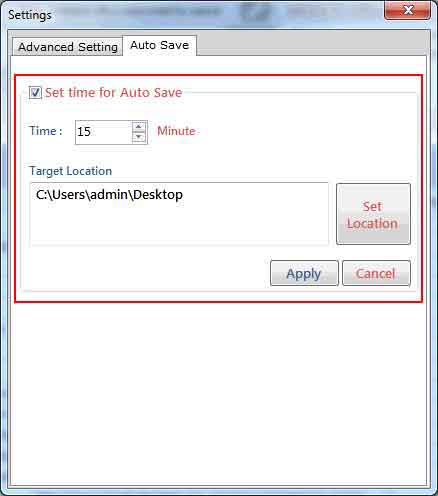
Filter allow you to show/hide the email addresses corresponding to your keywords. use filter operation by click "Filter" button. by using this feature you can see the actual emails list that you want.
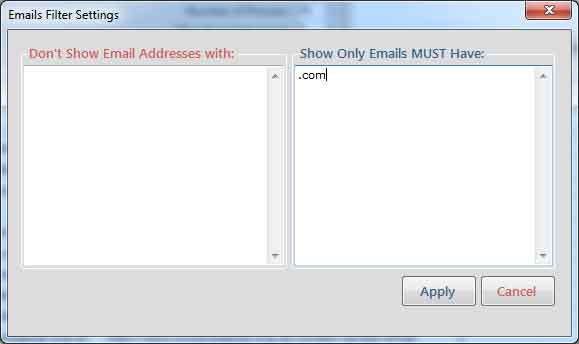
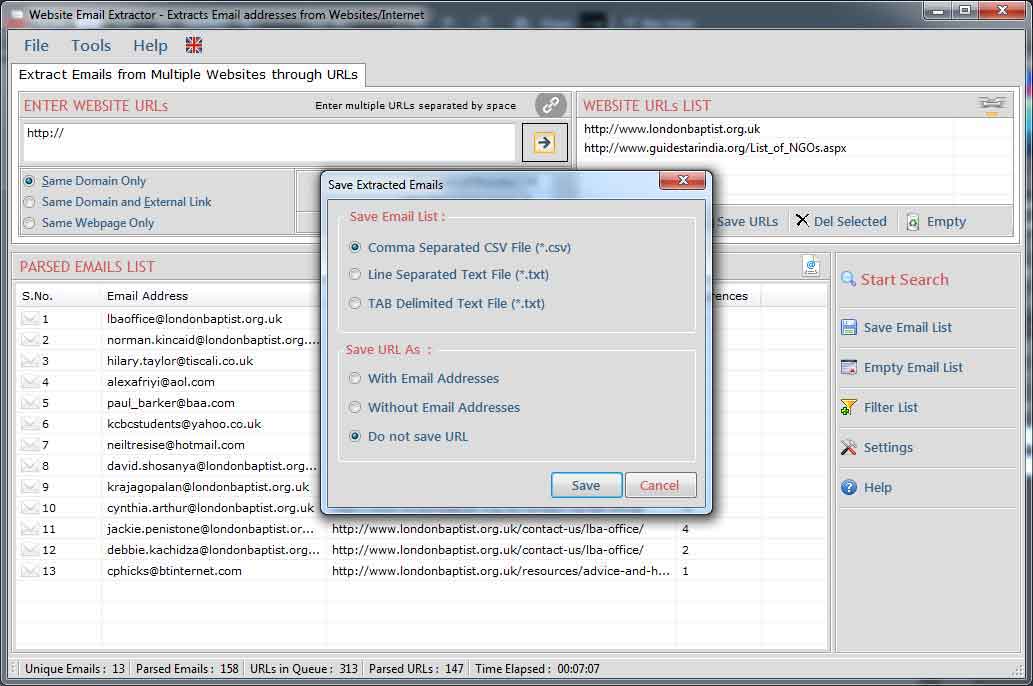
Go to Help Menu on left Top.
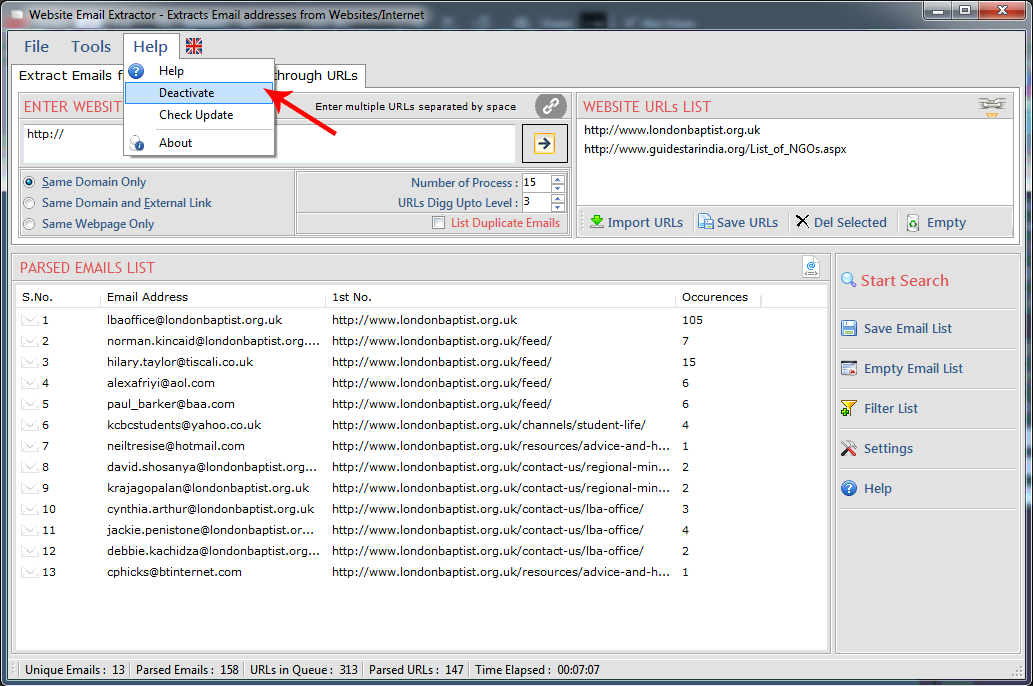
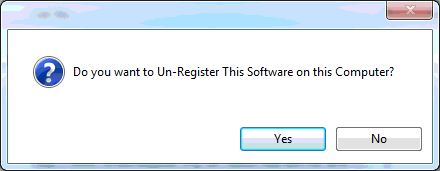
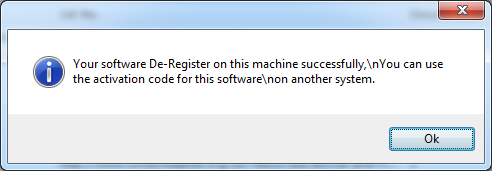
Copyright © 2019 Technocomsoft | Powered by Technocom Solutions
↑