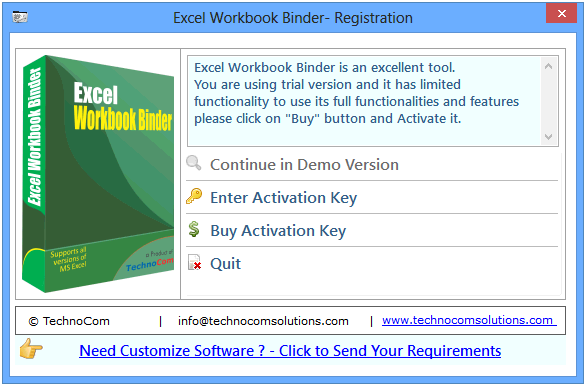
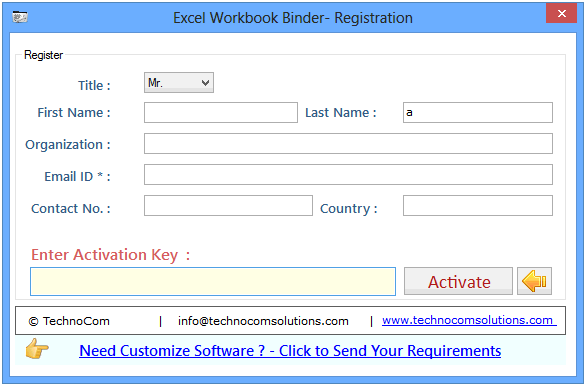
Step 1: Add Files (.XLS, .XLSX).
Add Files - In this step you can add MS excel files like .XLS, .XLSX. You need click on ‘Add file’ and a dialogue box of files will be shown from where you can select the files. You can also select a whole consisting of word files by clicking on ‘Add Folder’.
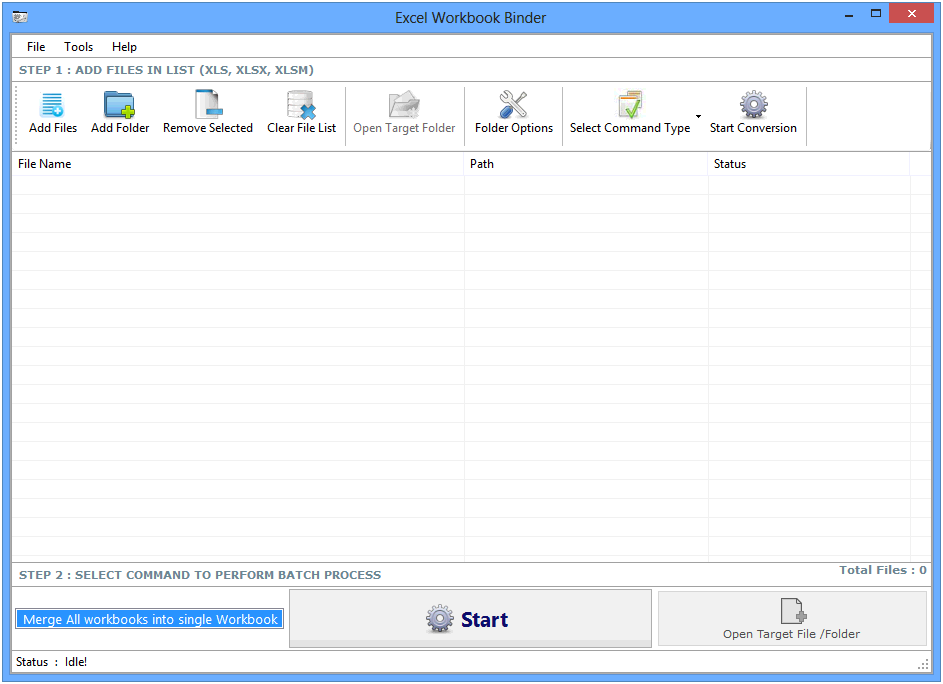
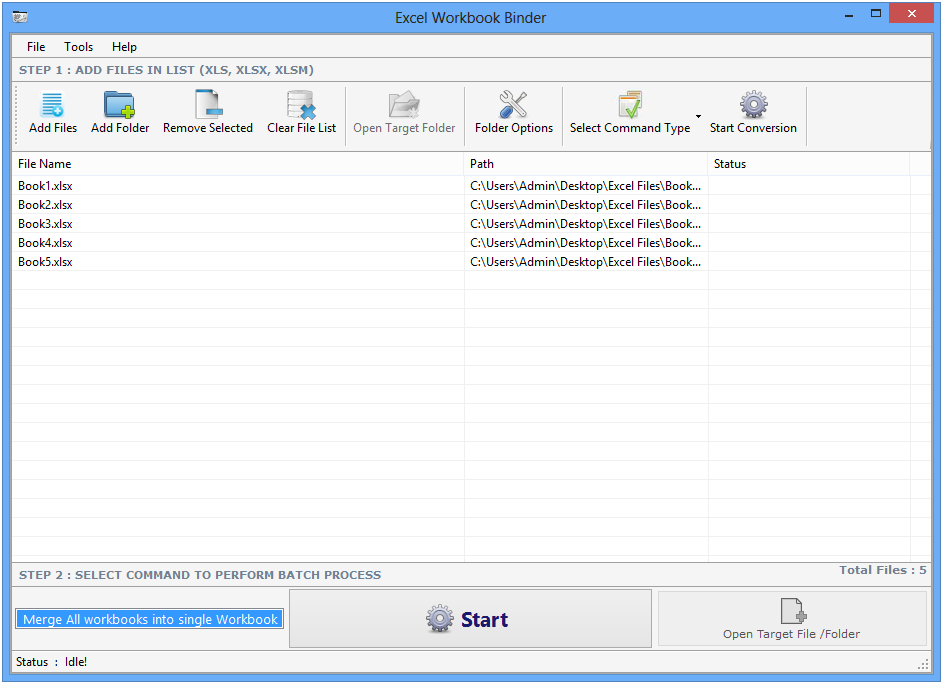
Click on folder option button, a window will be open there you can change output file location.
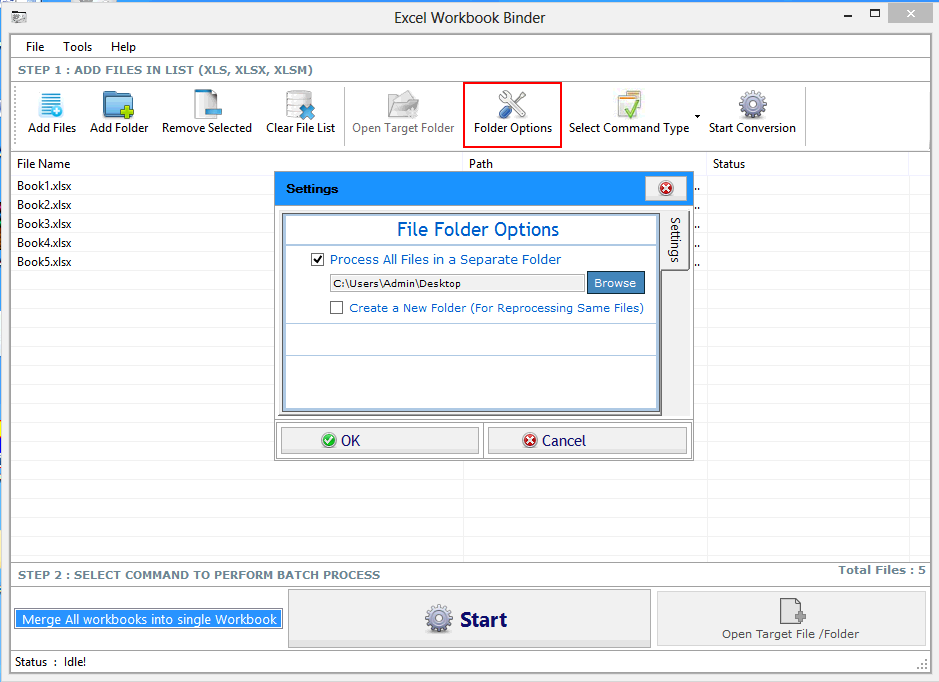
Click on Select Command Type button, then choose or select Merge Workbooks into single Workbook option to merge all workbooks into one workbook. There are three option given below.
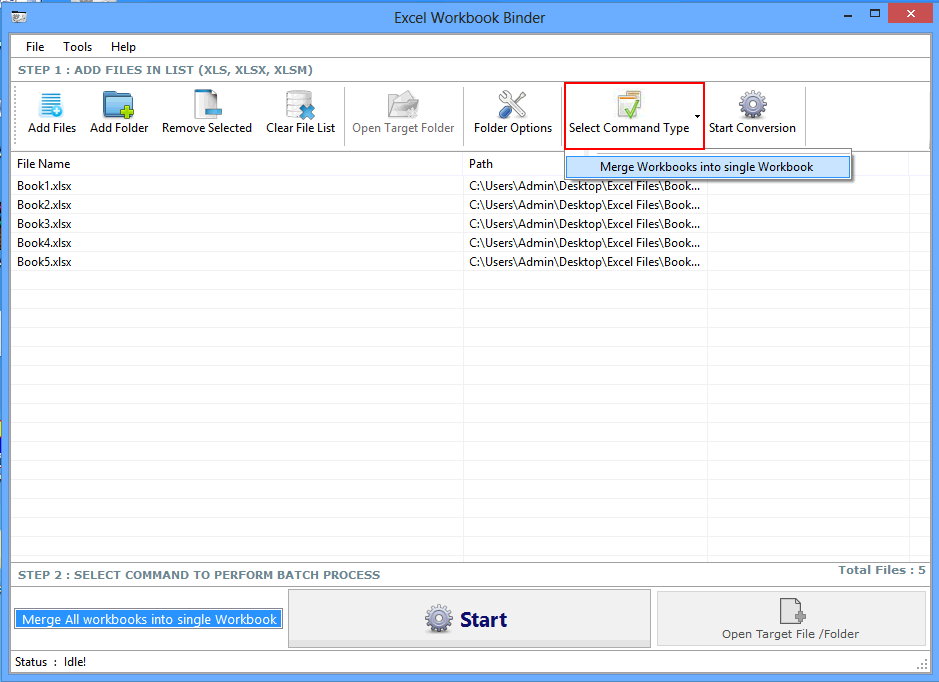
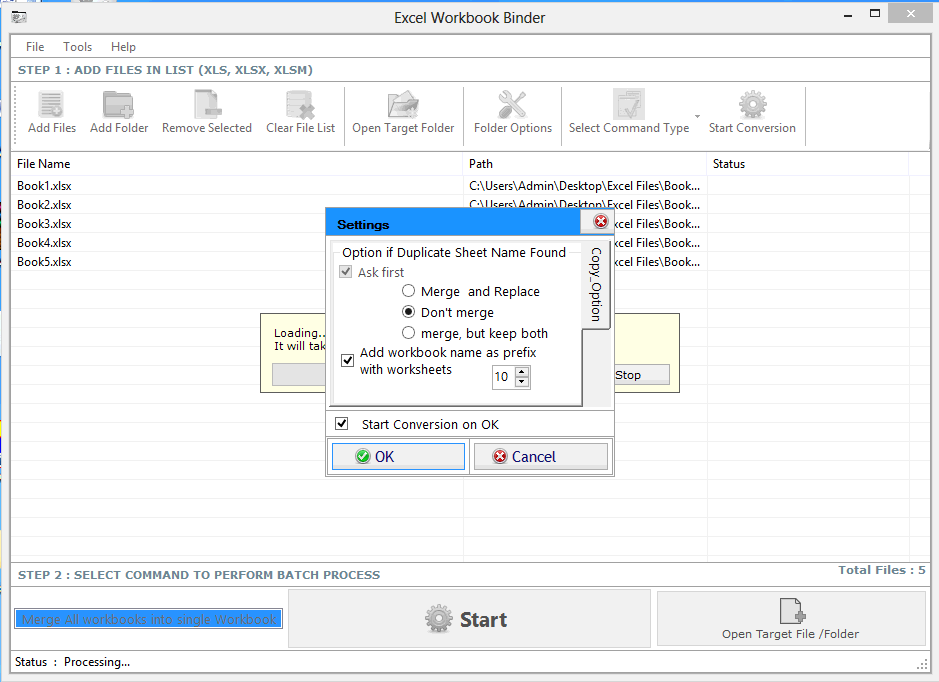
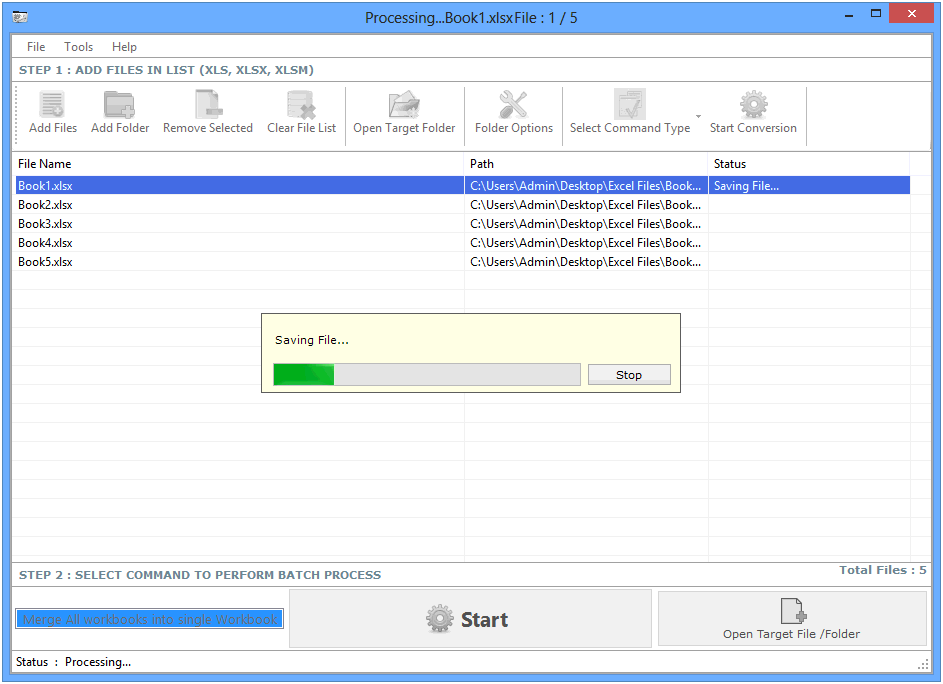
Copyright © 2019 Technocomsoft | Powered by Technocom Solutions
↑