
Data Cleaner is easy to use tool for MS Excel. After installing it, you can see a separate menu in Excel 2000/XP/2003 or a separate Ribon strip in Excel 2007/2010 as shown below.
Data Cleaner Menu for Excel 2007 or 2010 :

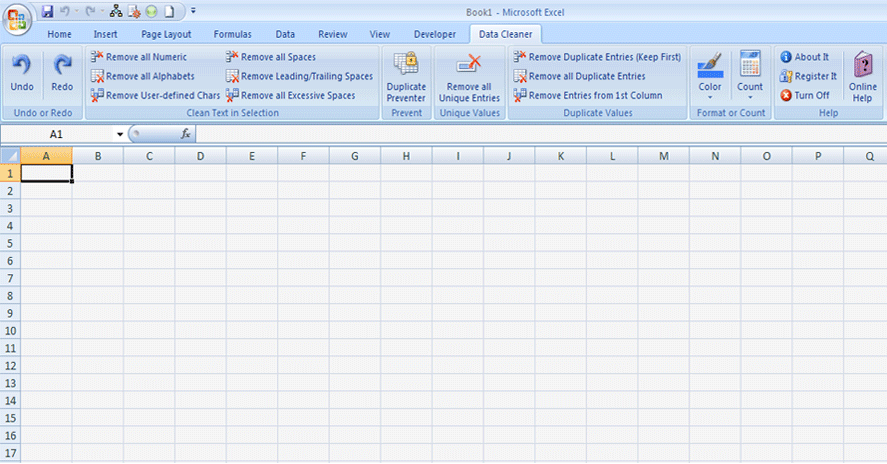 Data Cleaner Menu for Excel 2000/XP/2003:
Data Cleaner Menu for Excel 2000/XP/2003:
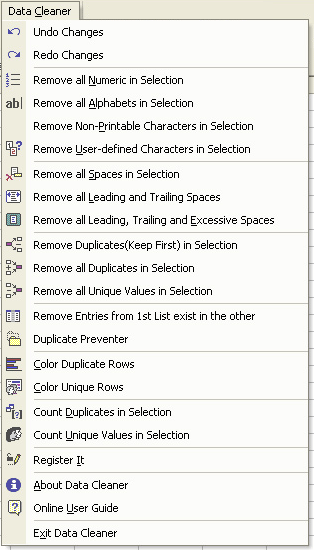
Remove all Numeric is used to remove all digits from selected cells. E.g. 0abc123 = abc
Remove all Alphabets is used to remove all alphabets from selected cells. E.g. 0abc123 = 0123
Remove user-defined Chars is used to remove any text specified by user from selected cells. You can specify any text value E.g. Special Chars like (@#$^&!-+*|\/?><.,`~[]{}_=), Digits (0-9), alphabets(a-z, A-Z).
Remove all spaces is used to remove all spaces even a single space from
selected cells.
E.g.: " 0 a b c 12
3 = "0abc123"
Remove all Leading/Trailing Spaces is used to remove all leading and trailing spaces from selected cells. E.g.: " 0 a b c 12 3" = "0 a b c 12 3"
Remove all Excessive Spaces is used to remove all leading, trailing and excessive spaces from selected cells. E.g.: " 0 a b c 12 3" = "0 a b c 12 3"
To remove duplicate records click "Remove Duplicate Entries (Keep First)" from Duplicate Manager Menu. Choose "Remove Values Only", if you want to remove only cell content or choose "Remove Entire Rows", if you want to remove entire row from the list.
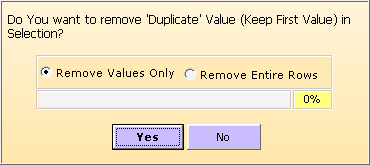
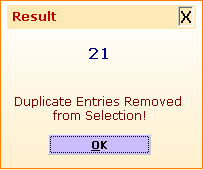
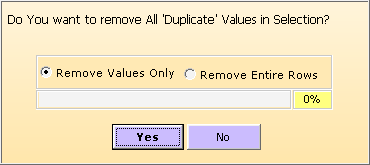
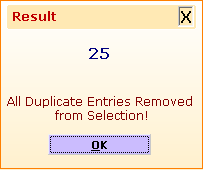 Remove Duplicate Entries from 1st Column Exist in 2nd Column:
This tool is used to delete all duplicate entries from 1st Column exist in 2nd Column.
All duplicate entries will be deleted from 1st column exist in 2nd column and leaves only a single
entry each of them. You can delete only text entries when duplicate found. This tool works on
Constant Values and Formulas can be skipped or calculated to their constant values before deletion.
Remove Duplicate Entries from 1st Column Exist in 2nd Column:
This tool is used to delete all duplicate entries from 1st Column exist in 2nd Column.
All duplicate entries will be deleted from 1st column exist in 2nd column and leaves only a single
entry each of them. You can delete only text entries when duplicate found. This tool works on
Constant Values and Formulas can be skipped or calculated to their constant values before deletion.
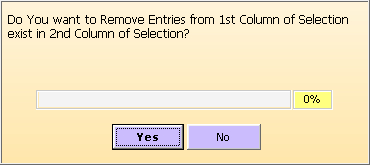
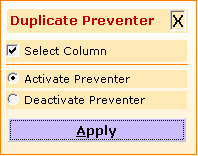
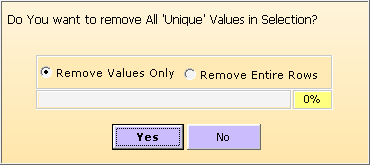
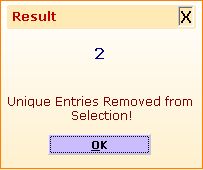
It is used to highlight duplicate cells of a selected column, it also shows how many cells are duplicate and highlighted in a selected column, to run this command simply click on Colors then "Duplicate Rows", a color dialog box appears, choose your color and press ok.
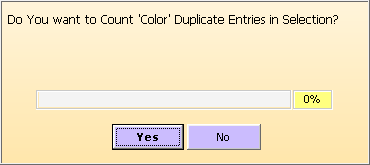
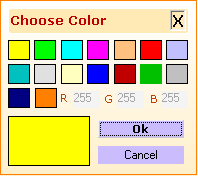
It is used to highlight unique cells of a selected column, it also shows how many cells are unique and highlighted in a selected column, to run this command simply click on Colors then "Unique Rows", a color dialog box appears, choose your color and press ok.
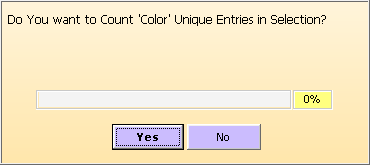
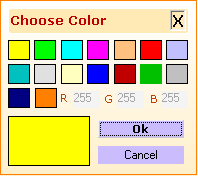
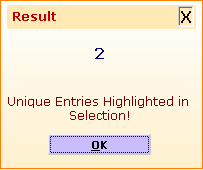
Unique Rows is used to count unique cells in a selected column, to know how many cells are unique in a selected column, simply click on Count then "Unique Rows".
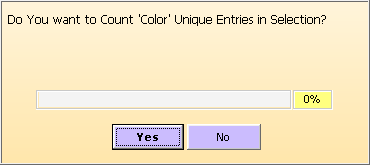

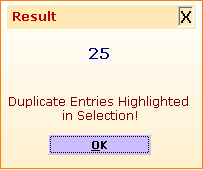 Count Duplicate Rows is used to count duplicate cells in a selected column,
to know how many cells are duplicate in a selected column, simply click on Count then
"Duplicate Rows".
Count Duplicate Rows is used to count duplicate cells in a selected column,
to know how many cells are duplicate in a selected column, simply click on Count then
"Duplicate Rows".
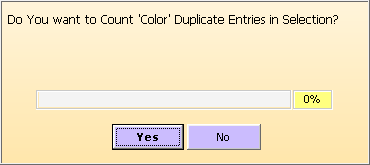
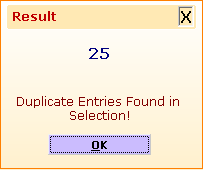 Stop Process you can stop any process by clicking on Stop Button.
Stop Process you can stop any process by clicking on Stop Button.
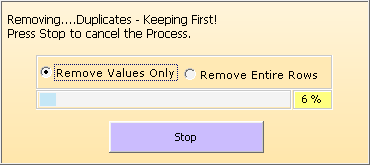 Undo and Redo you can undo only your last changes made by Data Cleaner and redo only last
undo.
Turn Off Data Cleaner is used to shut down Data Cleaner once you off it you can only see Data
Cleaner when you Launch it from Desktop Shortcut or Start Menu.
Undo and Redo you can undo only your last changes made by Data Cleaner and redo only last
undo.
Turn Off Data Cleaner is used to shut down Data Cleaner once you off it you can only see Data
Cleaner when you Launch it from Desktop Shortcut or Start Menu.
Copyright © 2019 Technocomsoft | Powered by Technocom Solutions
↑