Register: To register the "Word To Image Converter" click on the "Enter Activation Key" Button and fill the Registration Detail with the Activation Code. Buy : You have to Buy "Word To Image Converter" to get Activation Code. You Can Buy it From our Site by Clicking on "Buy Activation Key" button. Try Demo: You can use demo version of "Word To Image Converter" by clicking on "Continue in Demo Version" Button.
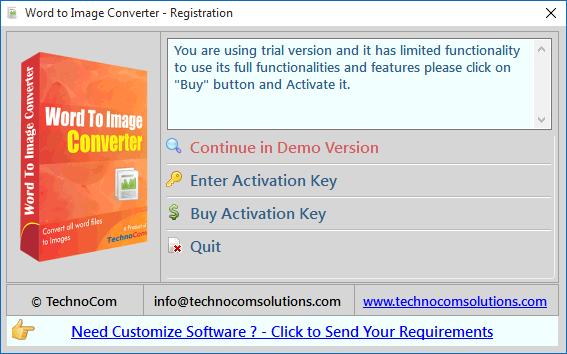
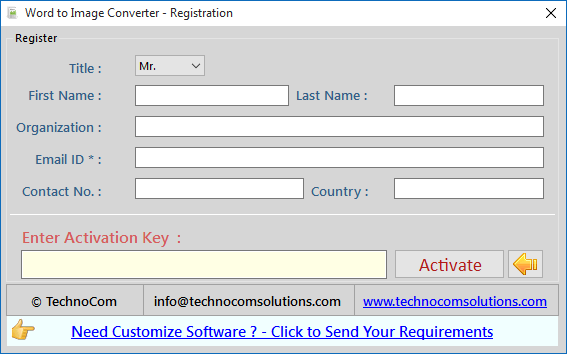
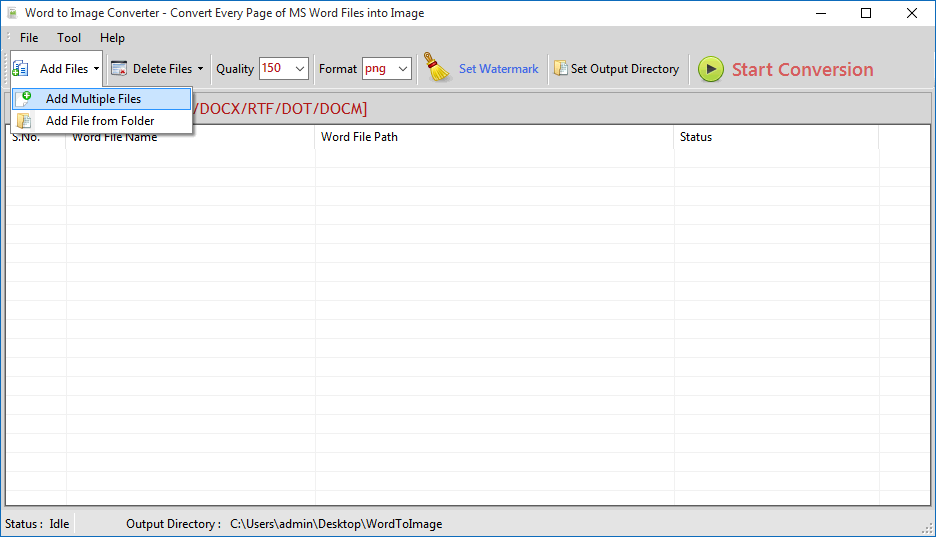
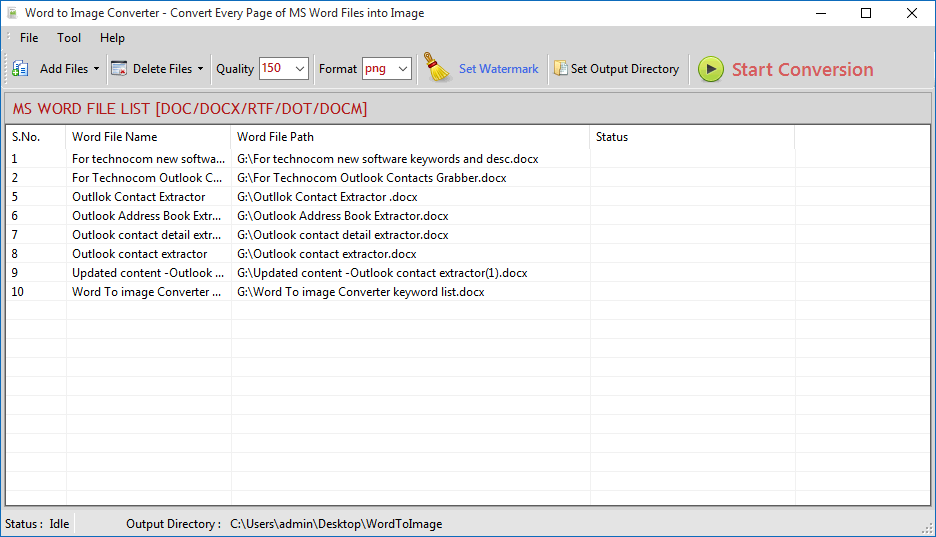
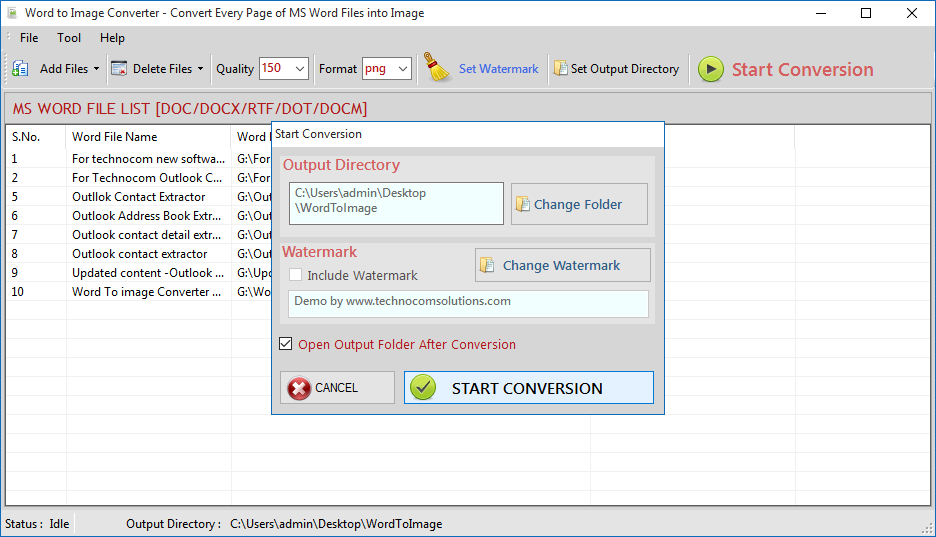
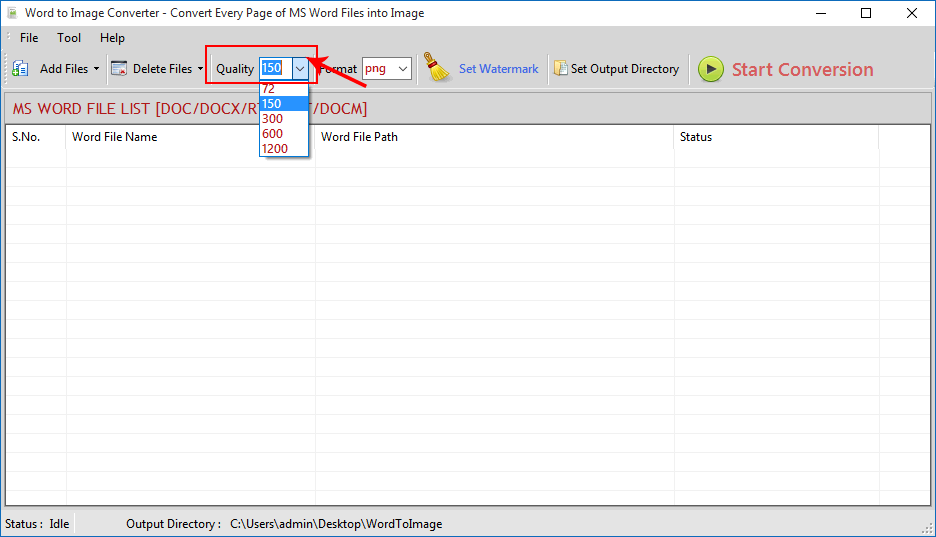
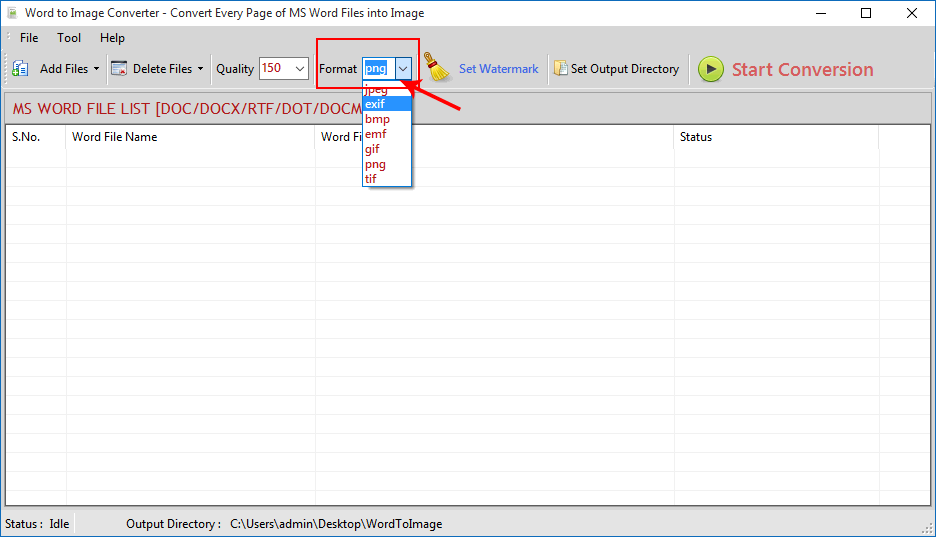
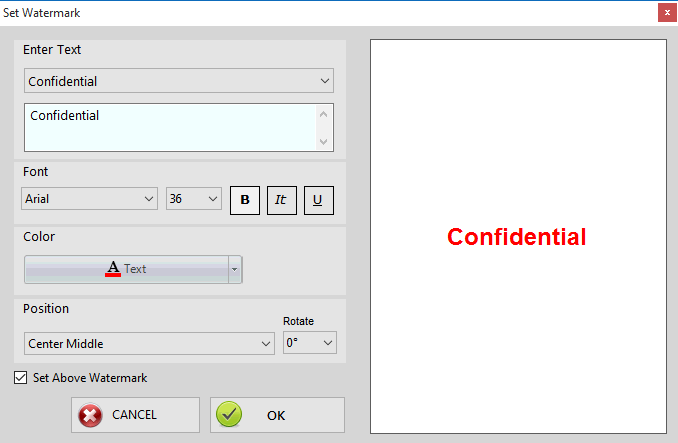
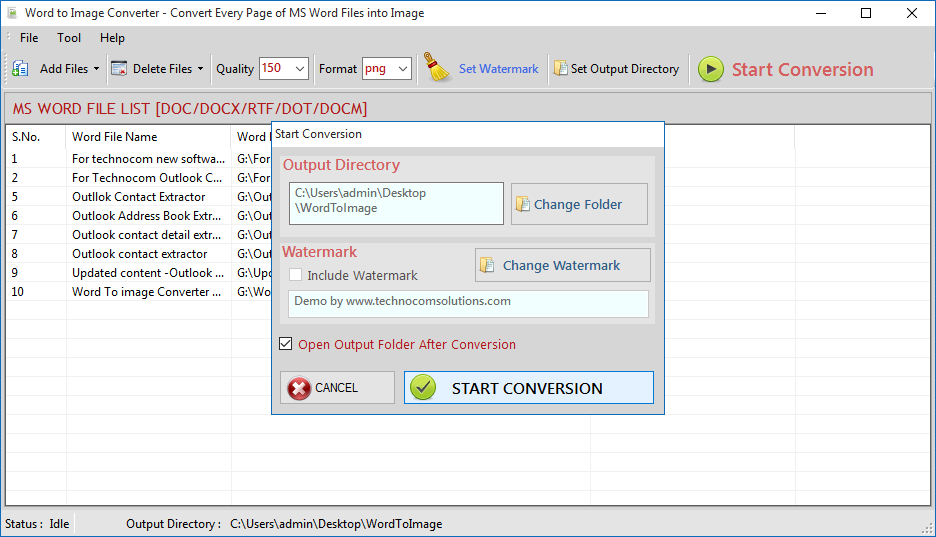
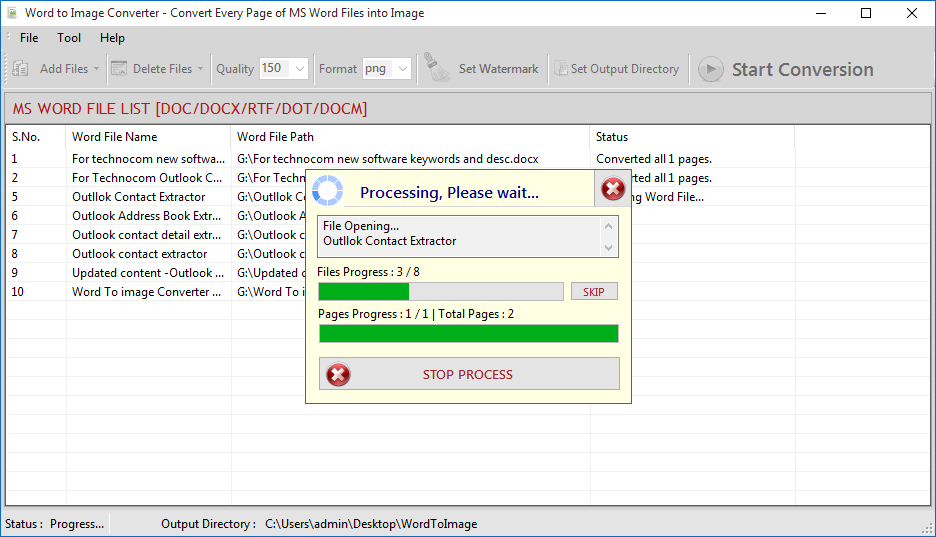
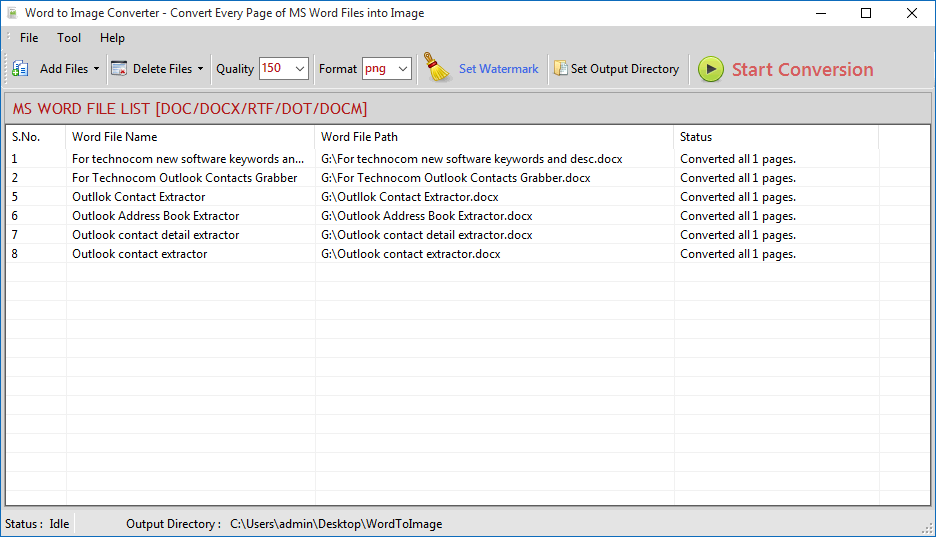
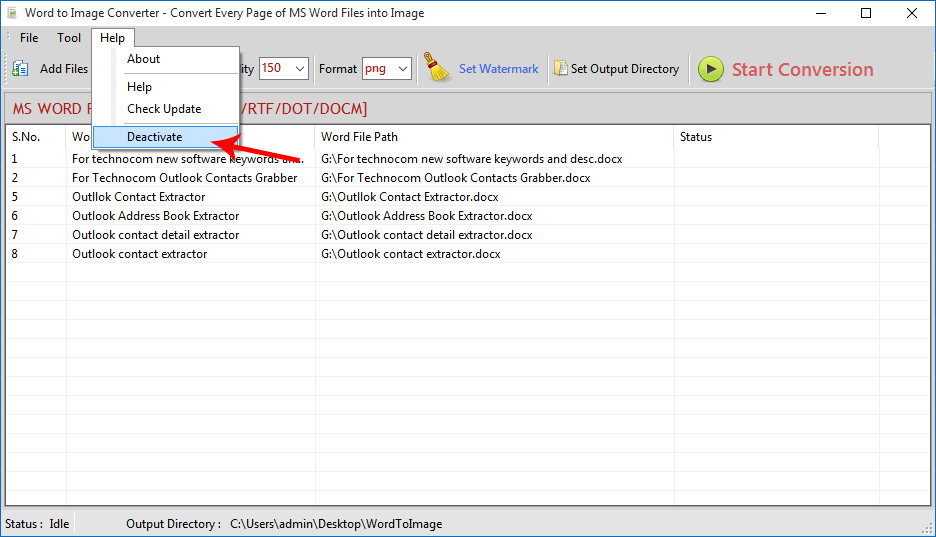
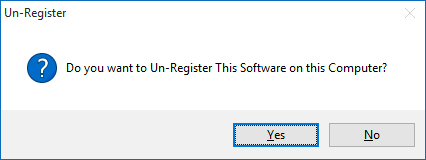
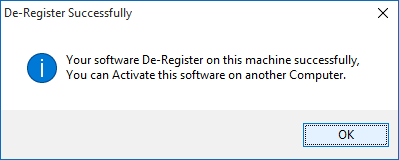
Copyright © 2019 Technocomsoft | Powered by Technocom Solutions
↑