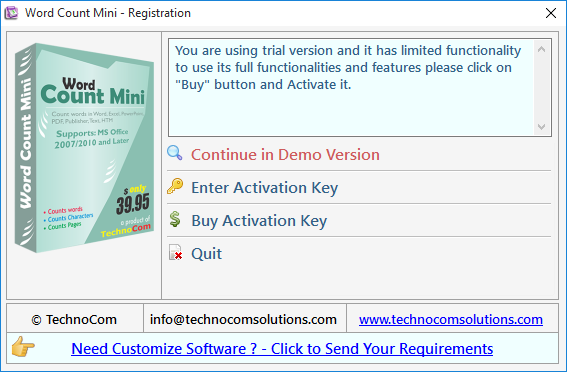
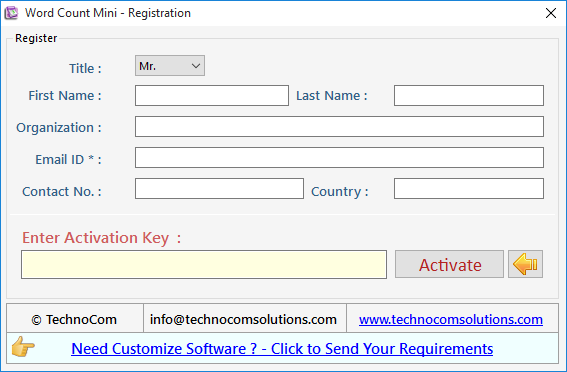
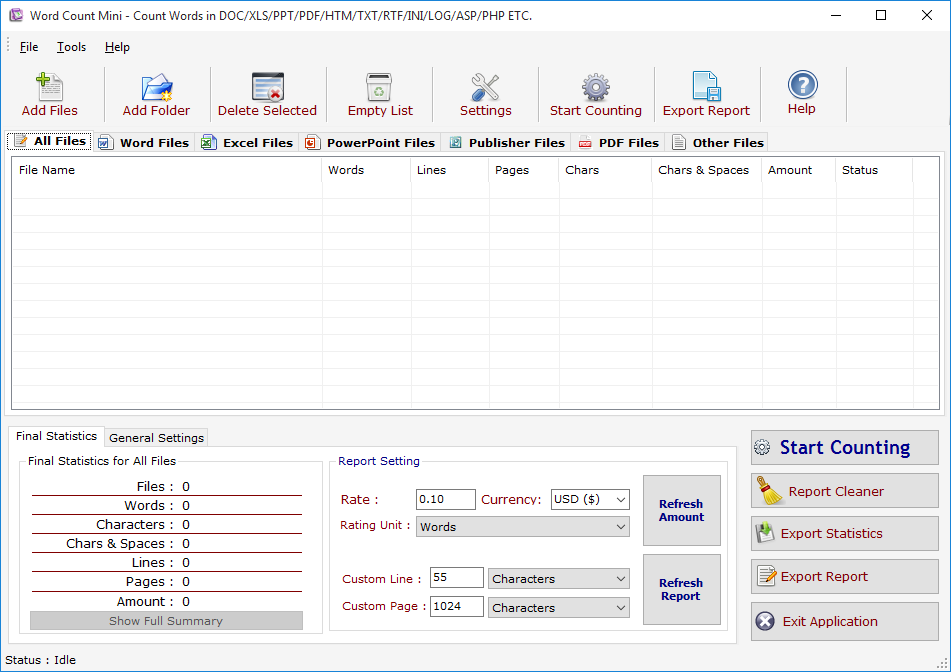 Add Files -Click on "Add Files" button to open file
dialog box select files you want to add, you can select multiple files of different formats
supported by WCM.
Add Folder -Click on "Add Folders" button to open
folder dialog box select folders you want to add and press ok after that a "Search &
Load Files" Screen appears see fig 1.1.
Add Files -Click on "Add Files" button to open file
dialog box select files you want to add, you can select multiple files of different formats
supported by WCM.
Add Folder -Click on "Add Folders" button to open
folder dialog box select folders you want to add and press ok after that a "Search &
Load Files" Screen appears see fig 1.1.
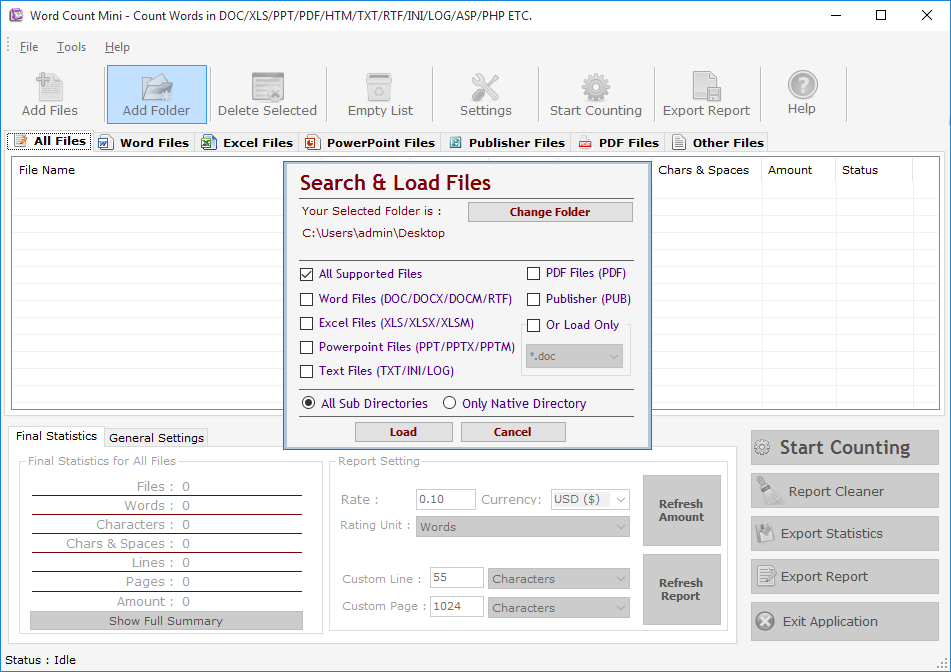
Fig 1.1
Click on "Change Folder" button if you want to select different folder. If you want to search and load all supported files select "All Supported Files" or if you want to search and load only Word Files or Excel Files turn both option on after that checked "Only Native Directory" if you wish to load files from only the top directory not from its sub directories and their sub directories, finally press Load to load files in All Files List.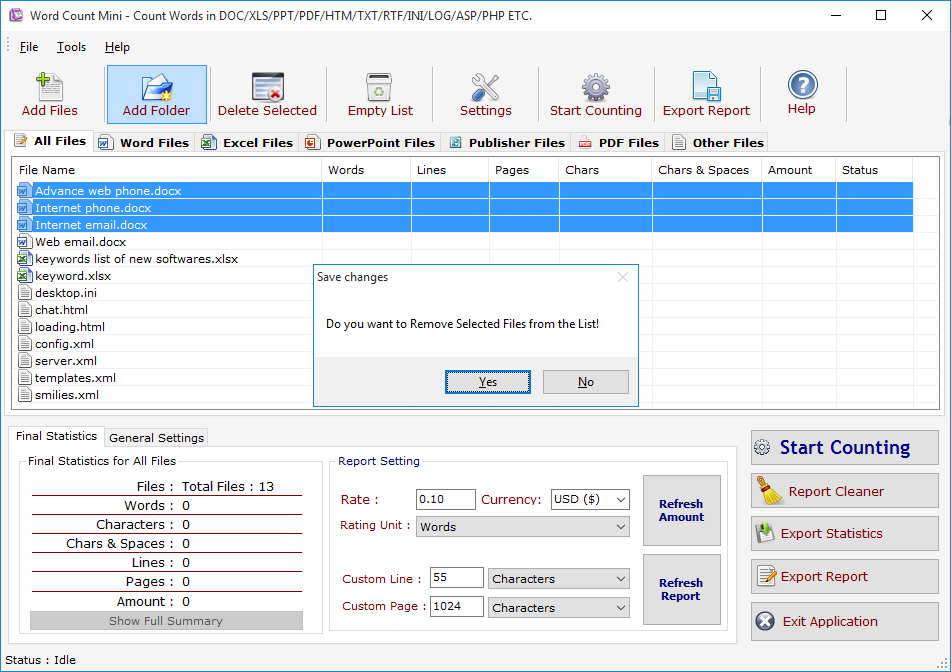
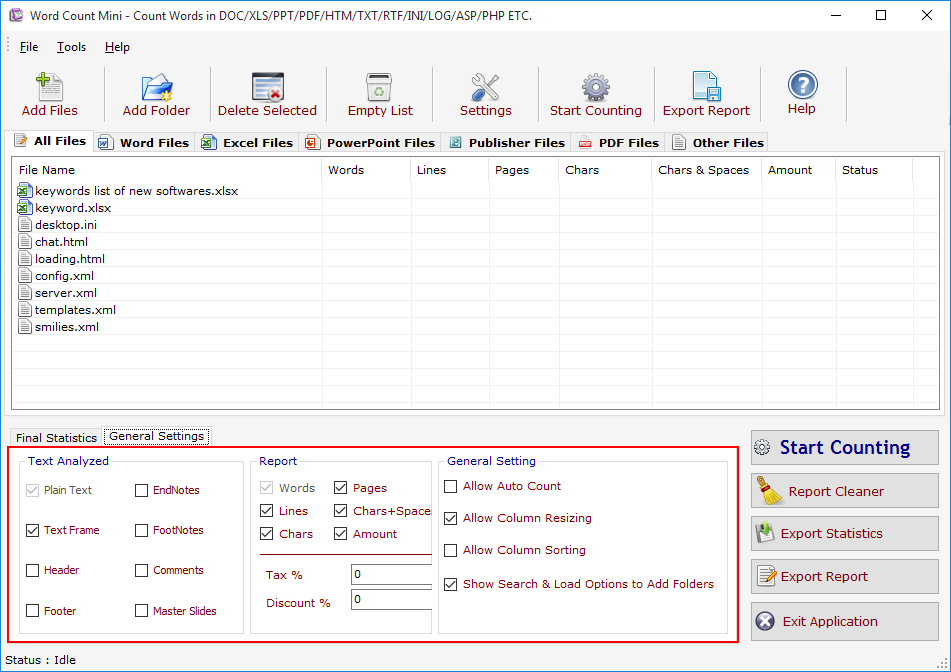
Fig 1.3
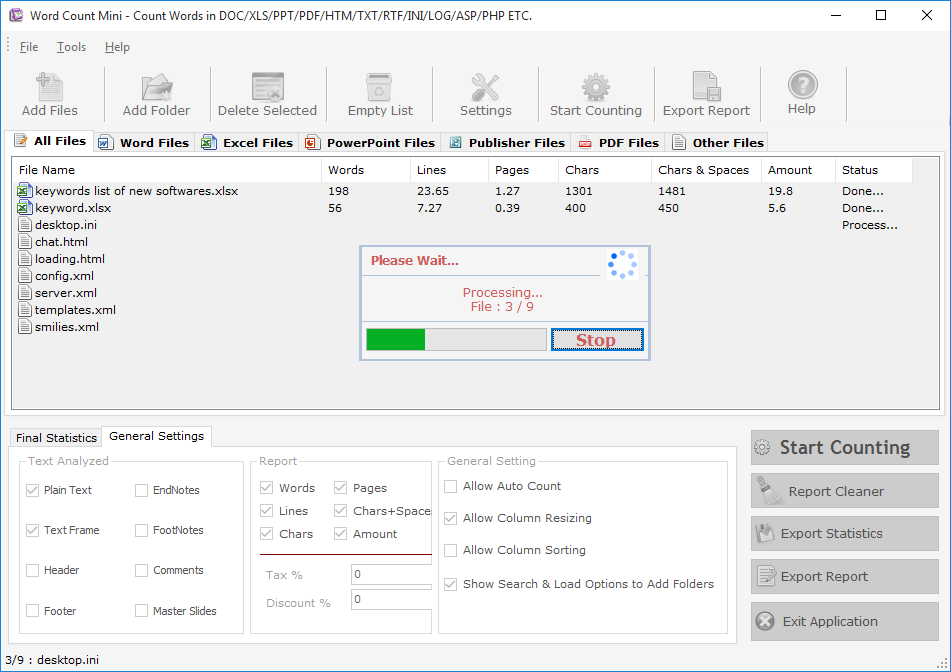 Fig. 1.4
Fig. 1.4
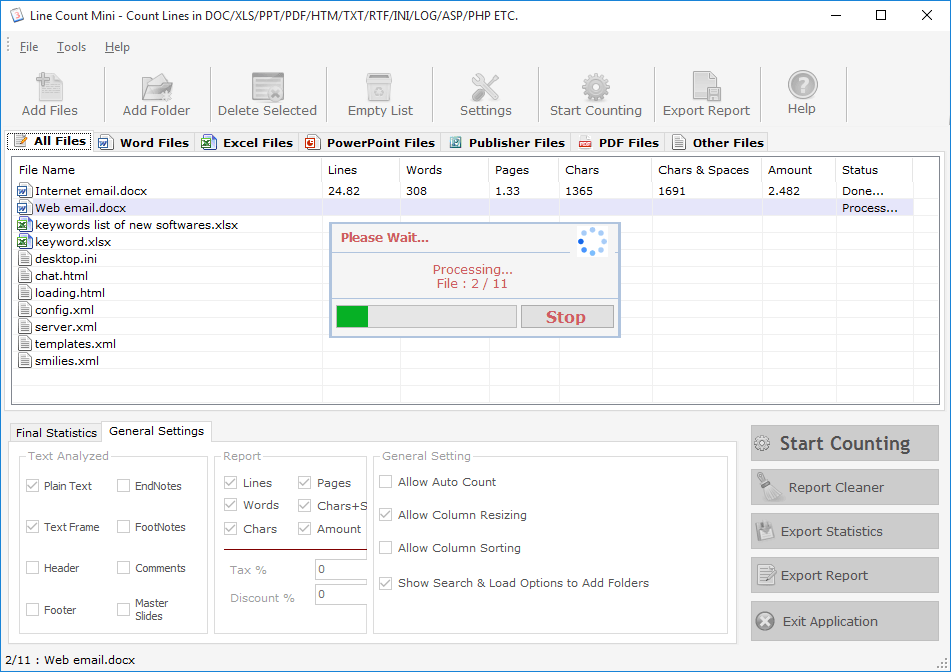 Fig. 1.4
Fig. 1.4
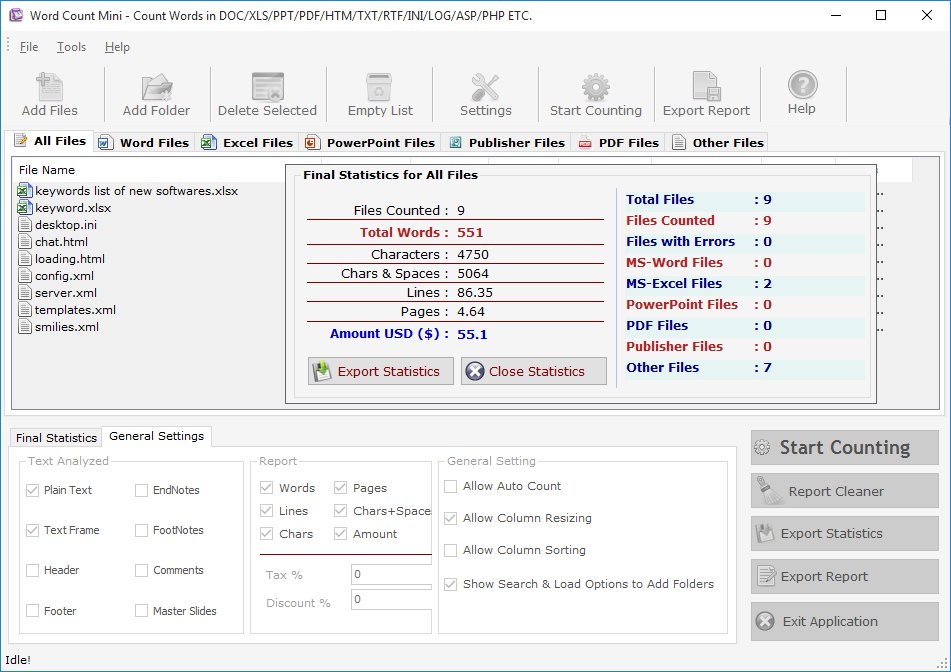
Fig. 1.5
Final Statistics For All Files: You can see Final Statistics for All Files in 1st div If You press "Word Files" above in the file list you will see the Final Statistics for Word Files Only. You can Export these Statistics as TXT/DOC/HTM Files by clicking on Export Statistics button. Text Analyzed is the 2nd div in which you can define which div of a Word files you can count e.g. if you want to include Comments and Header/Footer in counting just checked on the Header, Footer and Comments checkboxes.General Setting: It is the 3rd div of the Final Statistics you can off the Auto Count Command by unchecked the same and similarly the other options.
Export Statistics: You can export the Final Statiscs of All Files/Word Files/Excel Files etc.. to a Text, Word or Html Files by clicking on "Export Statistics" button. See Fig. 1.6 & 1.7
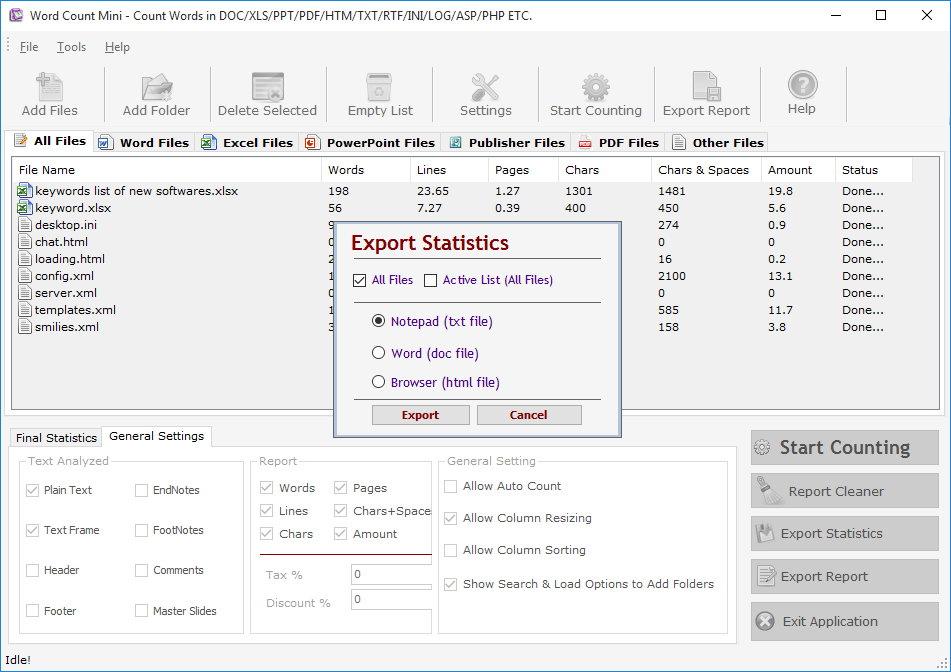
Fig. 1.6
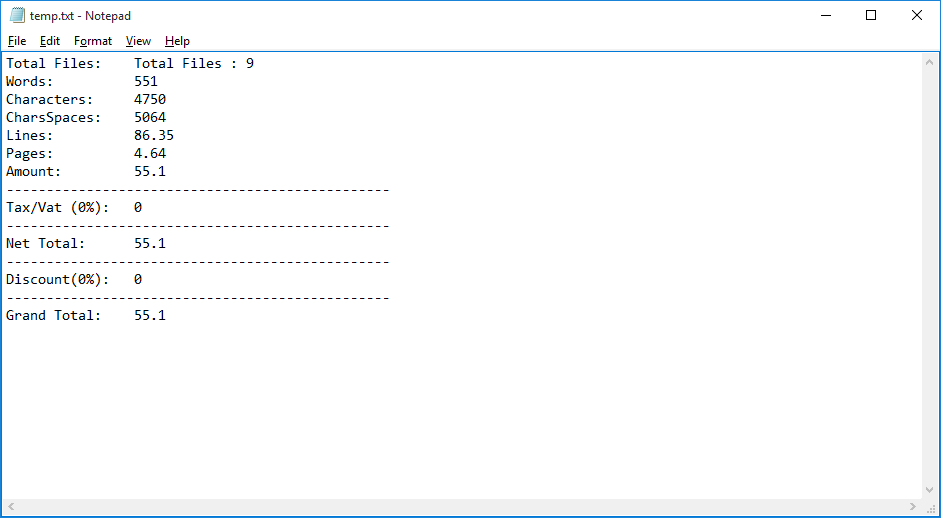 Fig. 1.7
Fig. 1.7
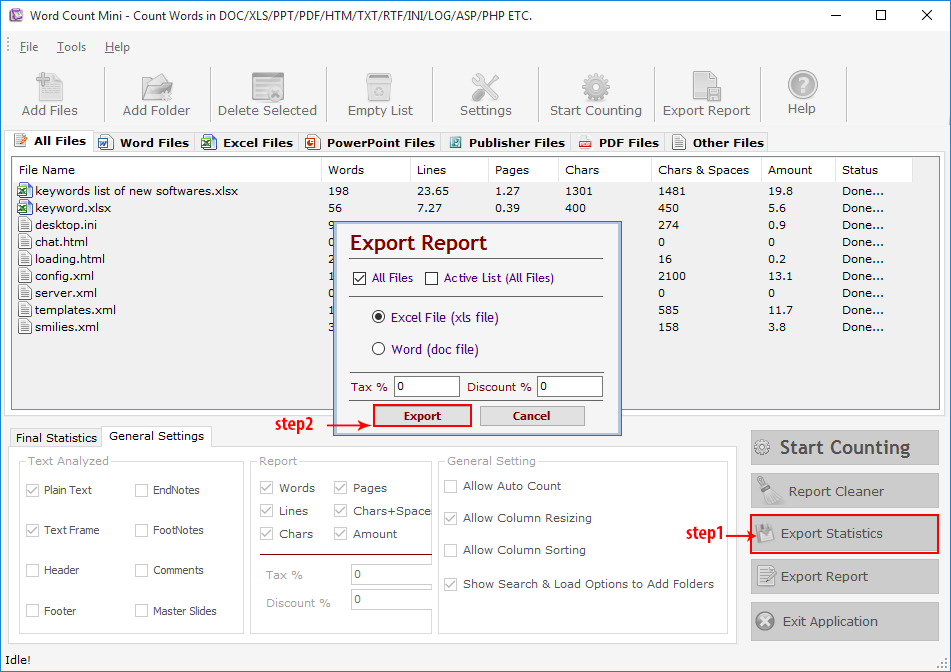
Fig. 1.8
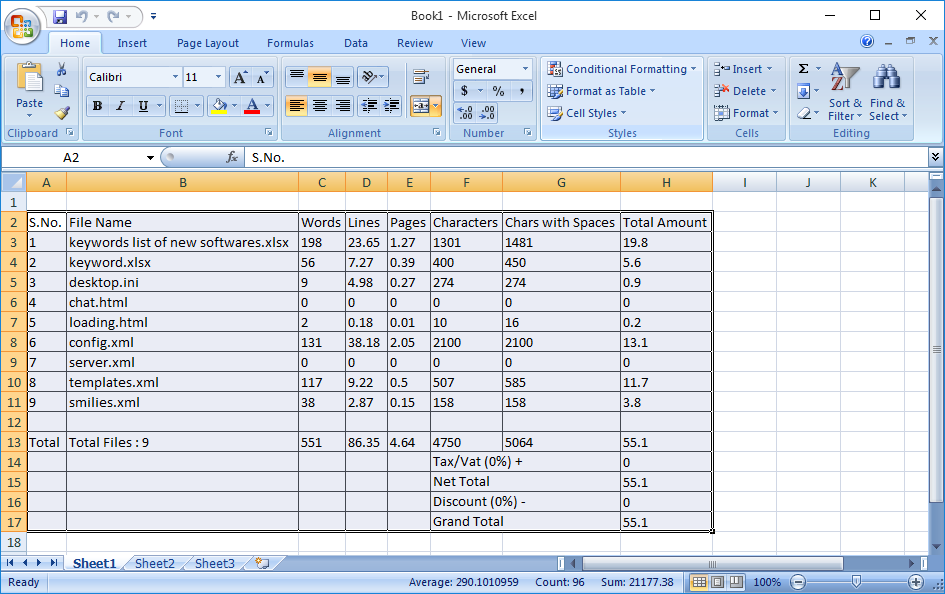 Fig. 1.9
Fig. 1.9
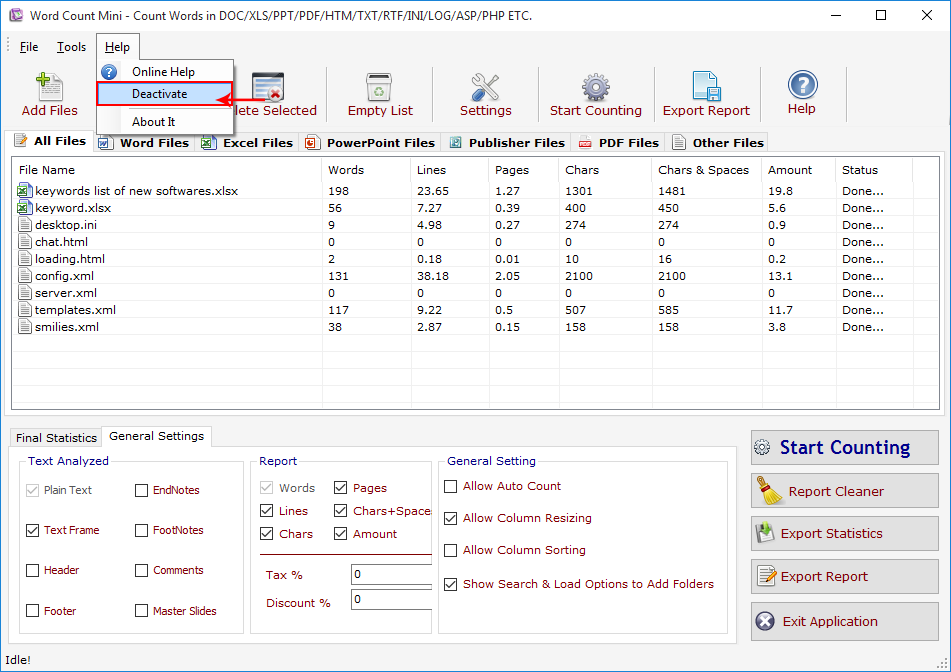
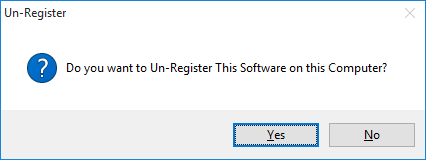
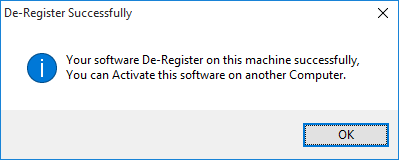
Copyright © 2019 Technocomsoft | Powered by Technocom Solutions
↑