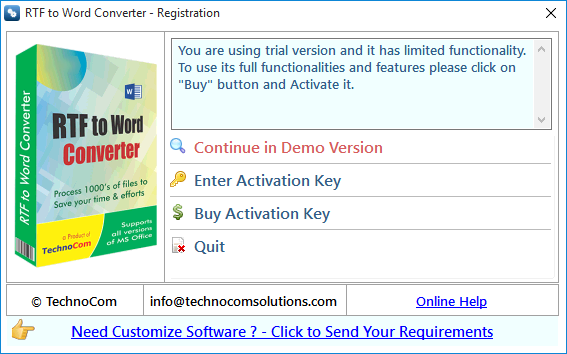
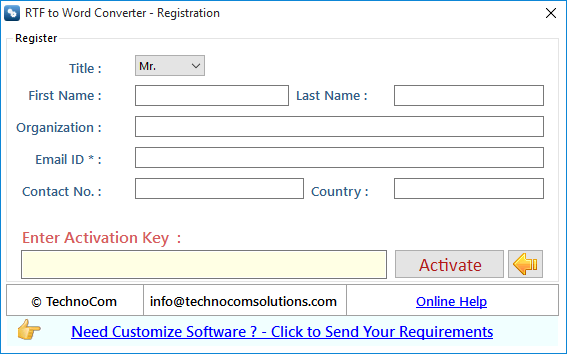
Step 1: Add Files ( .rtf).
Add Files - In this step you can add MS Word (.RTF) files, just click on "Add Files" button to open file dialog box select files you want to add, you can select multiple files. You can also add all files of a selected folder by clicking on "Add Folder" button, it automatically search the selected folder and add all the MS Word Files. Remove Selected : You can remove the selected files from the file list. For this you will have to select those files which to remove and click on option "Remove Selected". Clear File List : You can remove all files from the file list. For this you have to click on option Clear File List". It will alert you before removing all files.
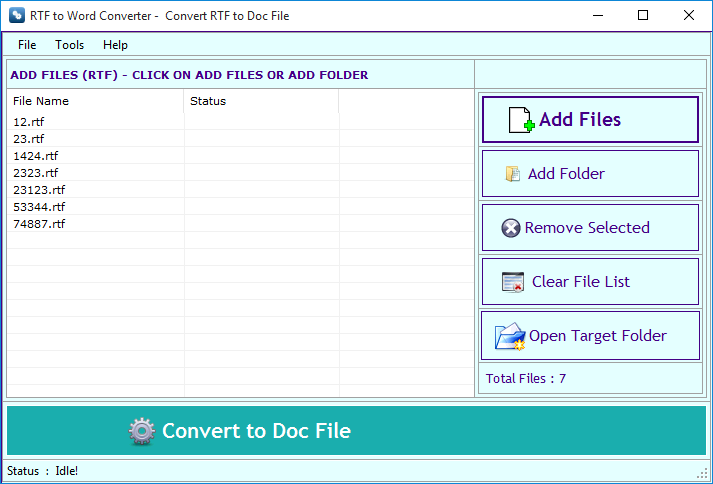
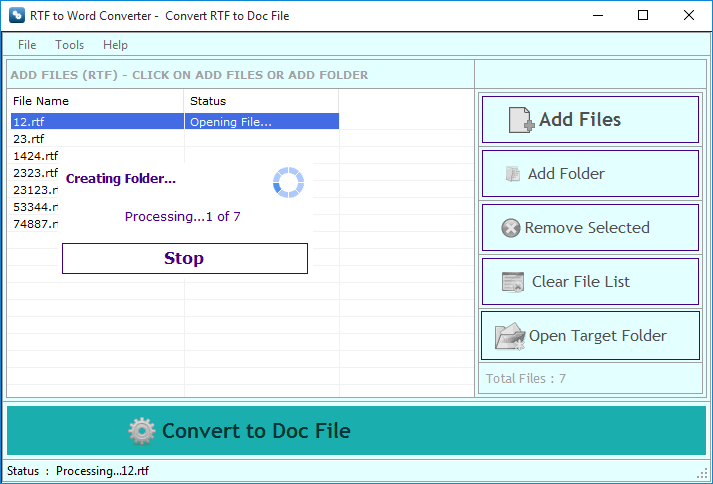
Go to Help Menu. Now click on Deactivate option. Step 1 : Deactivate from current PC. Step 2 : Install the software on new PC and Register it with same Activation Key.
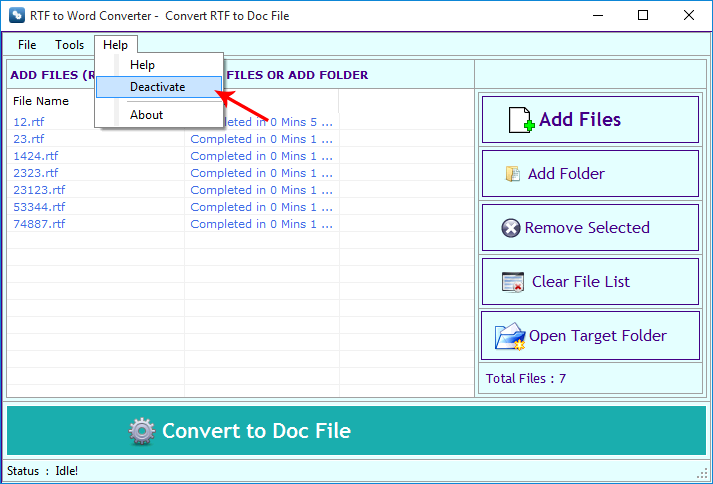
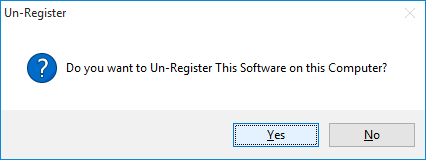
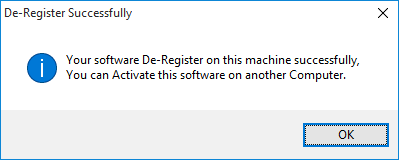
Copyright © 2019 Technocomsoft | Powered by Technocom Solutions
↑