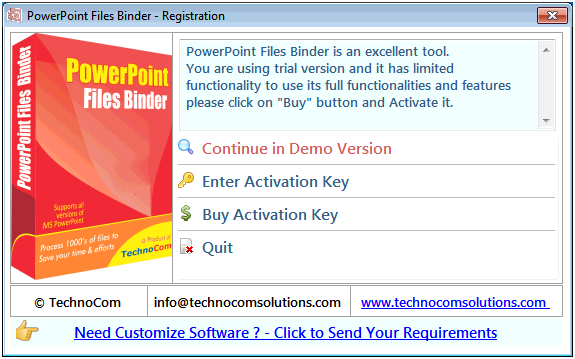
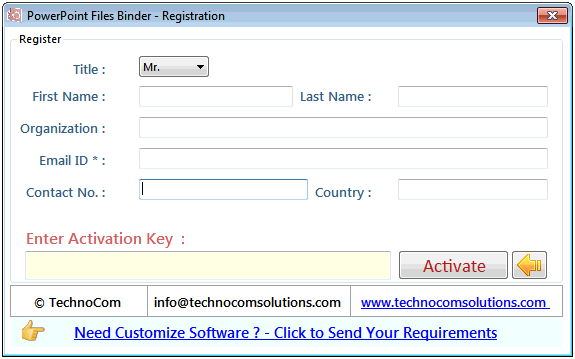
Step 1: Add Files (.ppt, .pptx).
Add Files - In this step you can add MS PowerPoint files like .ppt, .pptx. You need click on ‘Add file’ and a dialogue box of files will be shown from where you can select the files. You can also select a whole consisting of word files by clicking on ‘Add Folder’.
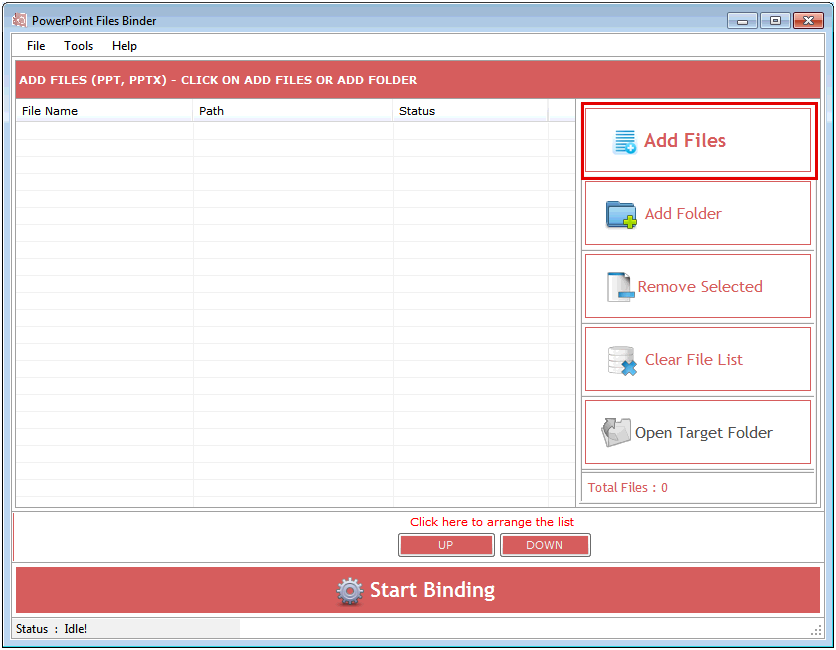
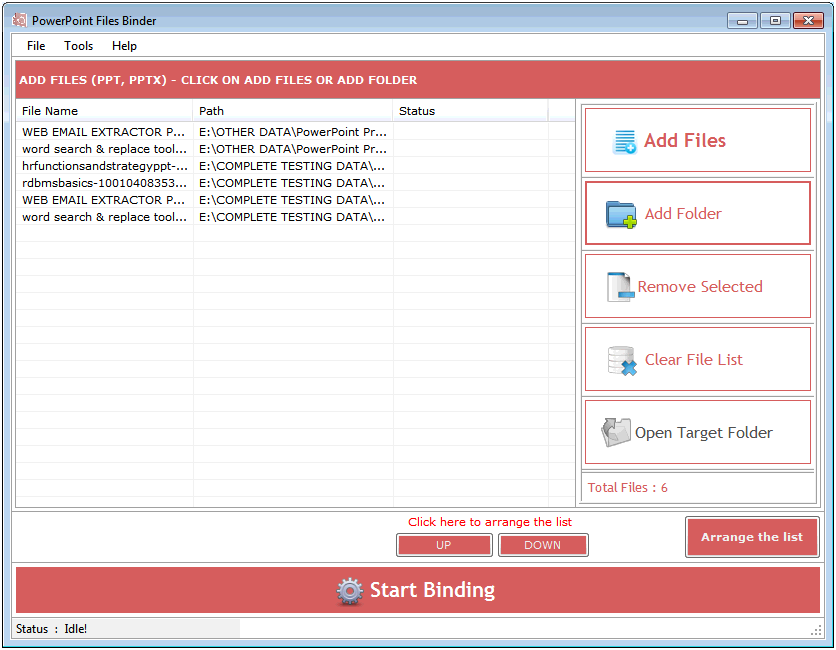
Click on Arrange the list button to arrange the slide according to your need. If you want to arrange the list in same list view then you can select the file and click on Up and Down button given below.
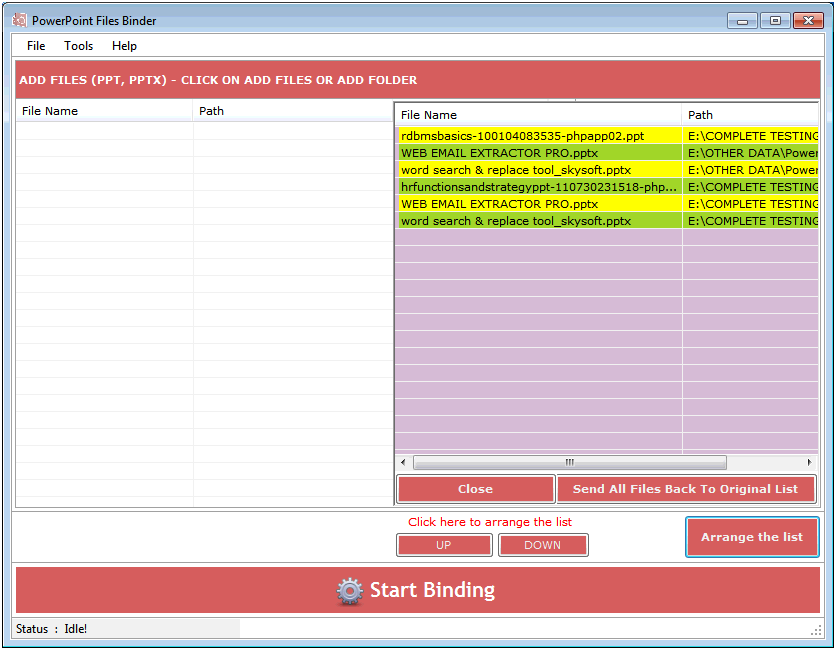
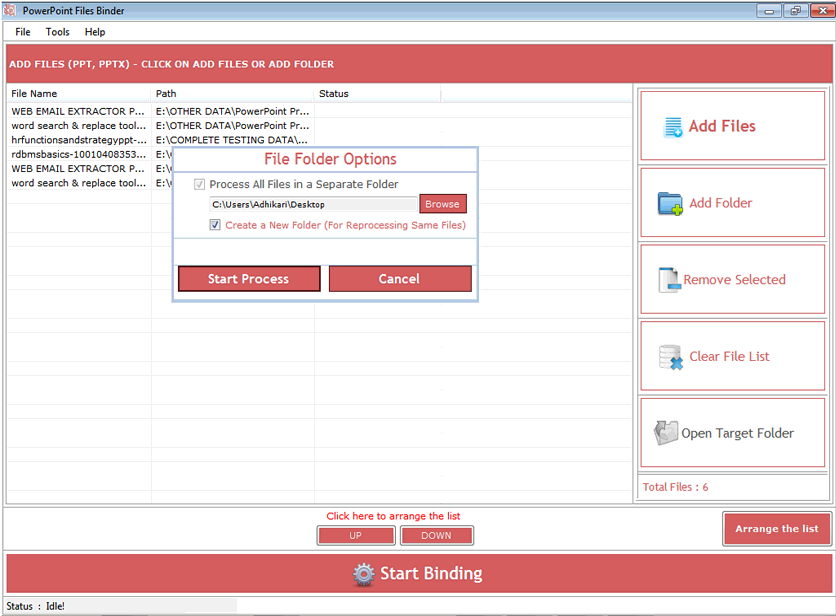
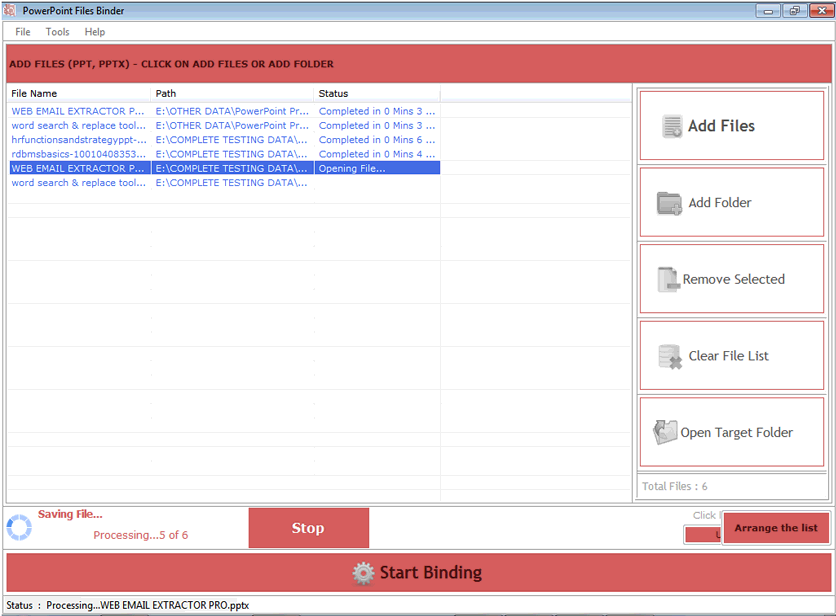
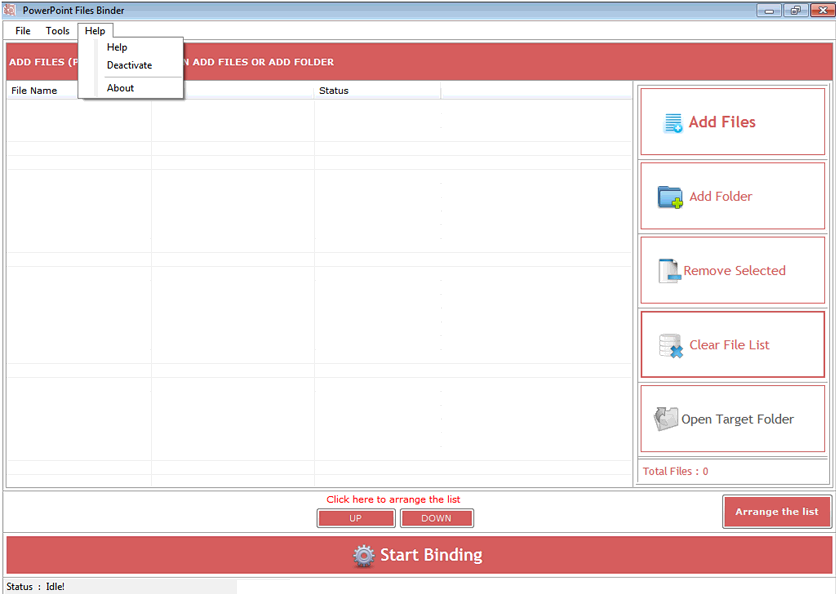
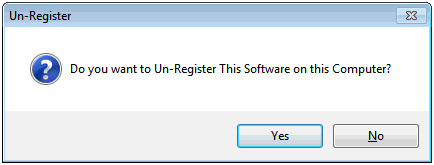
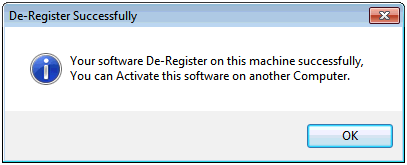
Copyright © 2019 Technocomsoft | Powered by Technocom Solutions
↑