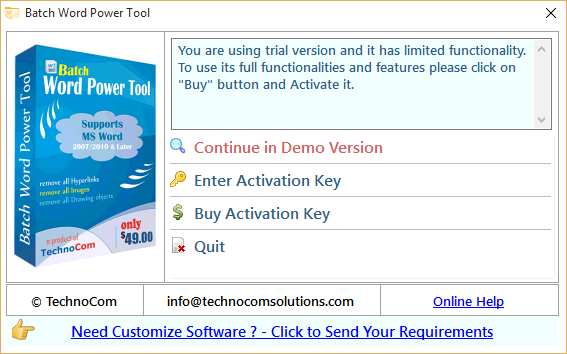
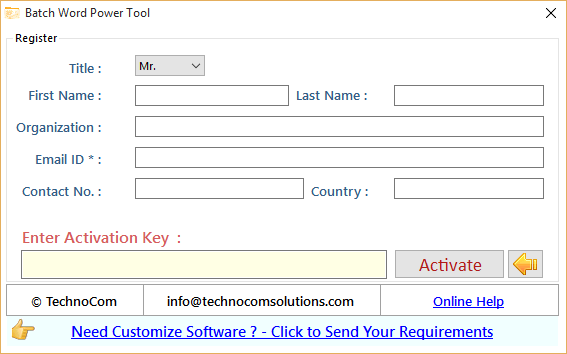
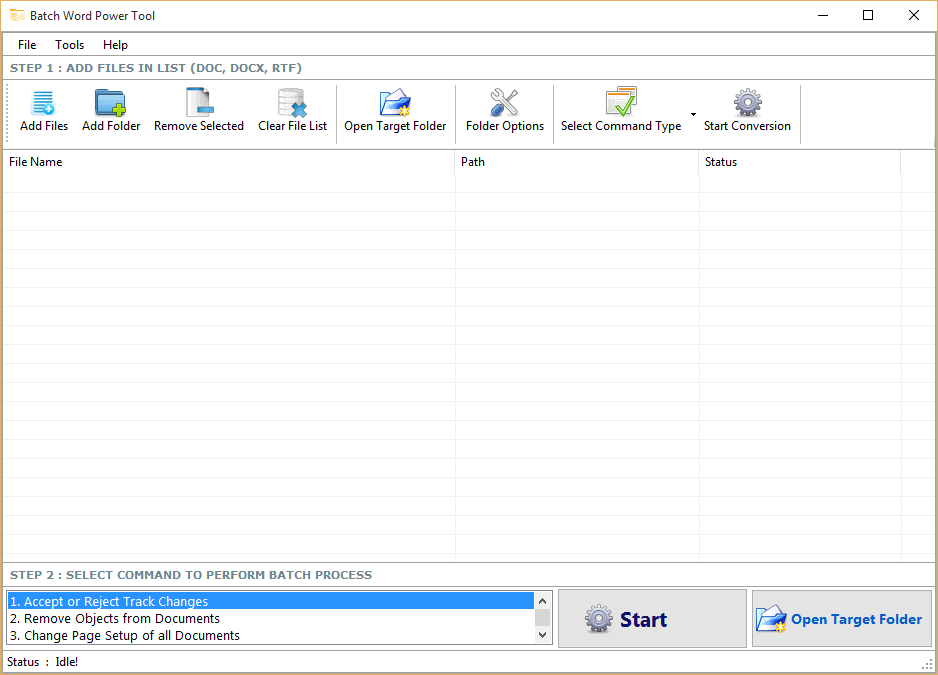
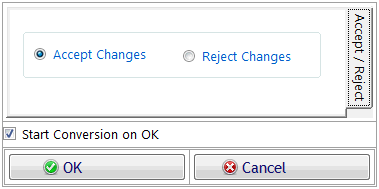
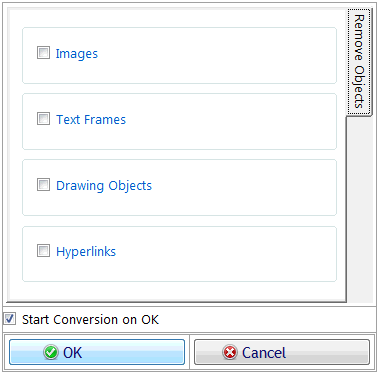
After selecting a command of Change Page Setup of all Documents a dialogue box will open, you can see in below figure. There are multiple settings to apply on page setup of bulk files like Margins, Page Orientation, Paper Size, Paper Source and Layout.After Changing all settings for page setup of Batch Files, click on ok button. If Start conversion on Ok checkbox is checked the process will start automatically after click on ok button or otherwise you have to click on Start button on main form of Batch Word Utilities. If you want close this dialogue box you can click on cancel button.
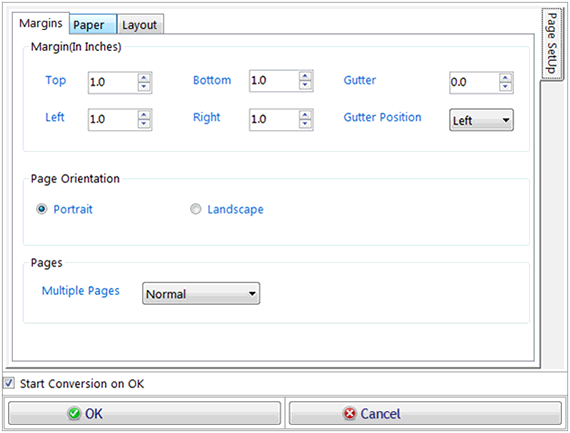
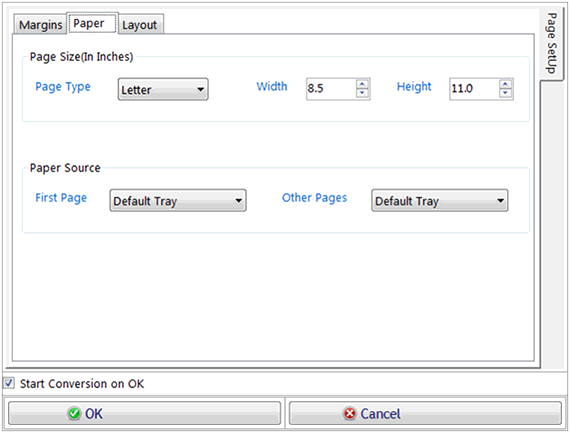
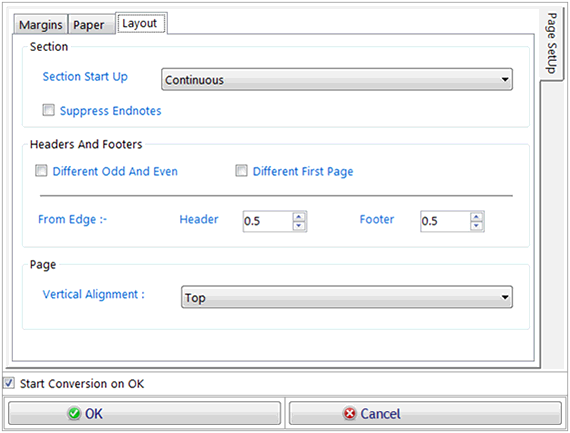
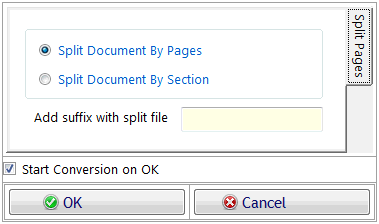
After selecting a command of Remove Header and Footer a dialogue box will open, you can see in below figure. There are two options to select Remove Header or Remove Footer. You can select one or both options and after selecting options, click on ok button. If Start conversion on Ok checkbox is checked the process will start automatically after click on ok button or otherwise you have to click on Start button on main form of Batch Word Utilities. If you want close this dialogue box you can click on cancel button.
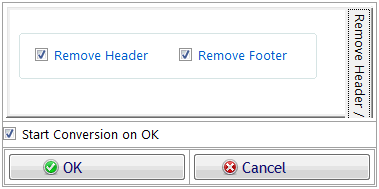
After selecting a command of Merge All Files into Single Document a dialogue box will open, you can see in below figure. You can merge multiple files into single document by given a Output Merge file name and if you want to merge multiple files with page break option, checked on Merge File with page break check box.After given the name of file, click on ok button. If Start conversion on Ok checkbox is checked the process will start automatically after click on ok button or otherwise you have to click on Start button on main form of Batch Word Utilities. If you want close this dialogue box you can click on cancel button.
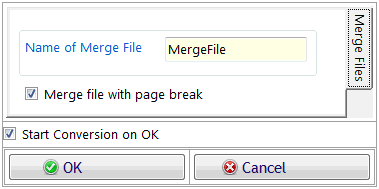
You can also remove the added files from the list view. You have to select the file you want to remove or you can also select multiple files to remove and click on Remove Selected button or can press delete key. You also remove all files from list view by selecting all files and click on remove selected or you can also remove all files by click on Clear File list button
By click on Folder Option on Menu Bar a dialogue box will open, you can see in below figure. There you can change the Target folder for Output Files.
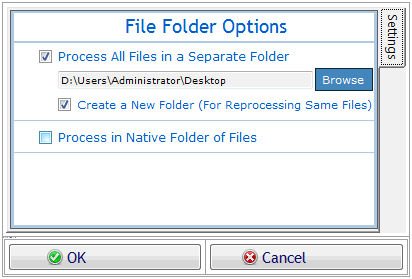
After applying all setting as per your need you have to just click on Start Button.
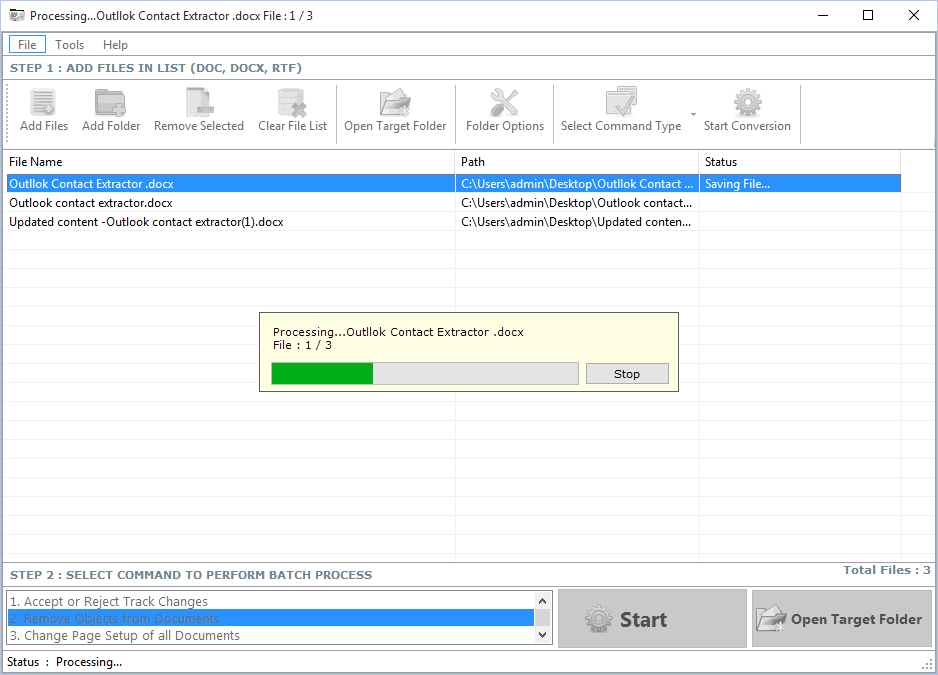
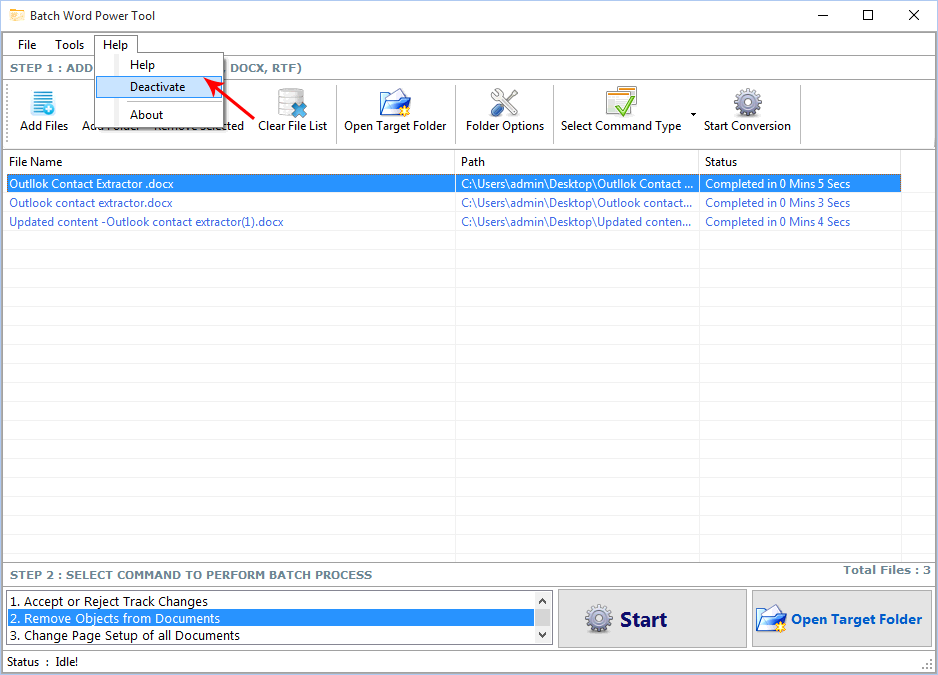
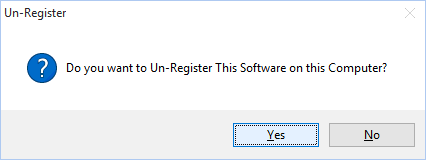
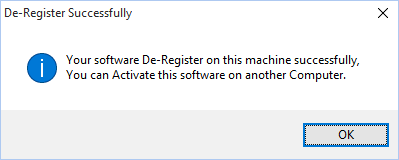
Copyright © 2019 Technocomsoft | Powered by Technocom Solutions
↑