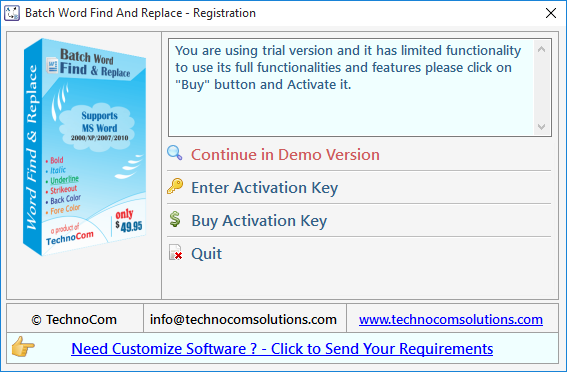
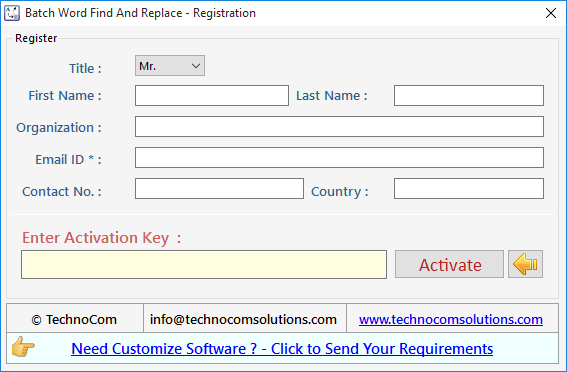
We made this version more user friendly with its new stepwise process. It has four steps:
• Step 1 : Add Files (DOC, DOCX, RTF)
• Step 2 : Add or Load Words (CSV/TXT)
• Step 3 : Format Words & Final Process
Step 1 : Add Files - In this step you can add MS Word (.doc, .docx,
.rtf) files, just click on "Add Files" button to open file dialog box
select files you want to add, you can select multiple files. You can also add all files of a
selected folder by clicking on "Add Folder" button, it automatically search the
selected folder and add all the MS Word Files.
Remove Selected : You can remove the selected files from the file list, to select
multiple files in file list use Ctrl or Shift key. You can also remove files by pressing DEL key
from Keyboard.
Empty List : You can remove all files from the file list, it will alert you
before removing all files. You can also remove files by pressing DEL key from Keyboard.
Add Words : Press "Add Words" button to go to next Step.
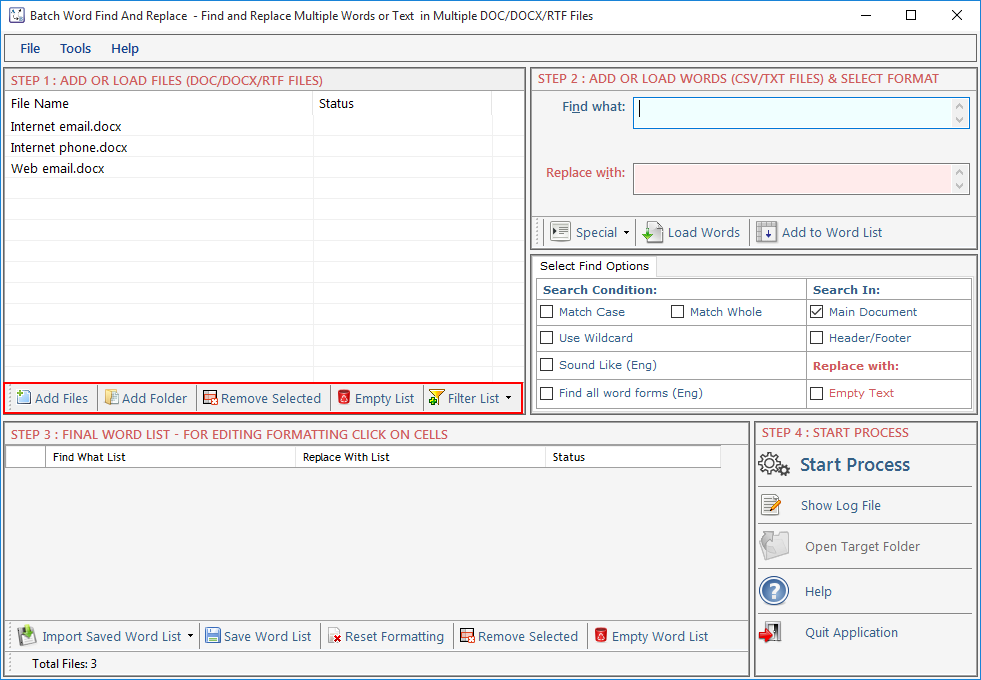
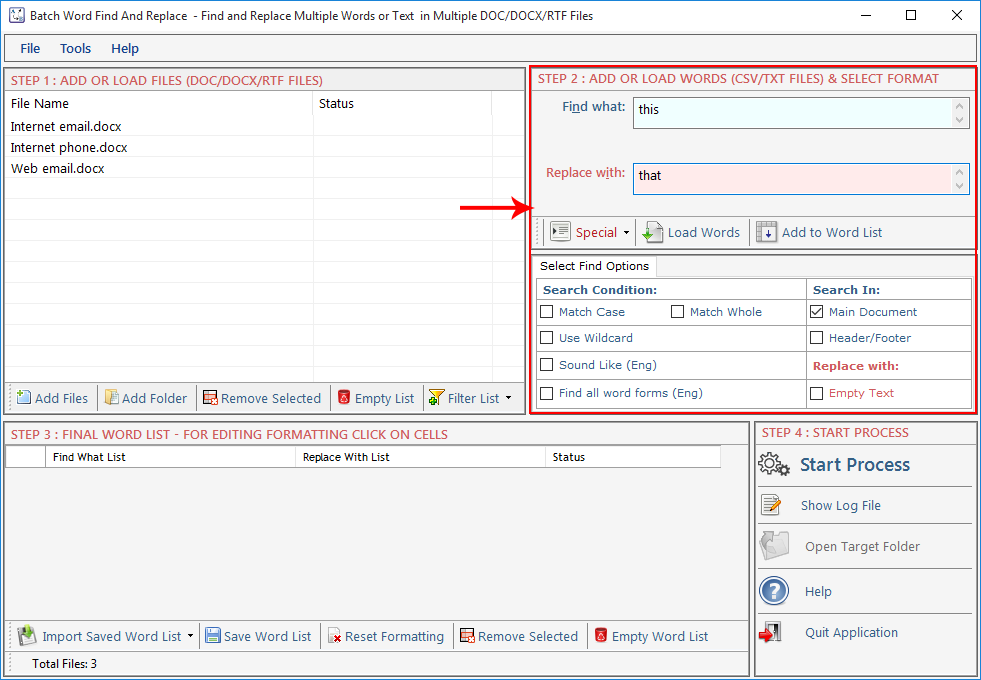 Enter word in this text box to Find. You can also find special
Enter word in this text box to Find. You can also find special
Find What: Enter word in this text box to Find. You can also find special characters like Paragraph Marks, Tab Characters, Manual Line Breaks and all special characters available in MS-WORD which is not listed here. Replace With: Enter word in this text box to Replace. You can also replace special characters like Paragraph Marks, Tab Characters, Manual Line Breaks etc. as you do in MS-WORD. Find Options: Before adding word set select your desired find options. Match Case: Check this option if you want your search to be case sensitive. Match Whole : Check this option if you want your search to be word specific. Use Wildcard : Check this option if you want your search will use wildcard functionality of MS Word (*). Eg. If you want to find whole sentence starting from a Specific word or characters, just enter - If*. to find whole sentence starting from If. (This is a very USEFUL feature but you need to use carefully). Add to List: Press this button to add words set to Word List below and to goto next Step.
Load Word: Press this button to Load Words to Word List below from a CSV/TXT File but you have to choose for which column you want to load your words Find What or Replace With column.
Find What Column: Through this option user can add word list to find from .txt file.
Replace With Column: Through this option user can add word list to replace from .txt file.
Both Column (xls, csv):you can import two column list with this option from excel file (xls, csv format).
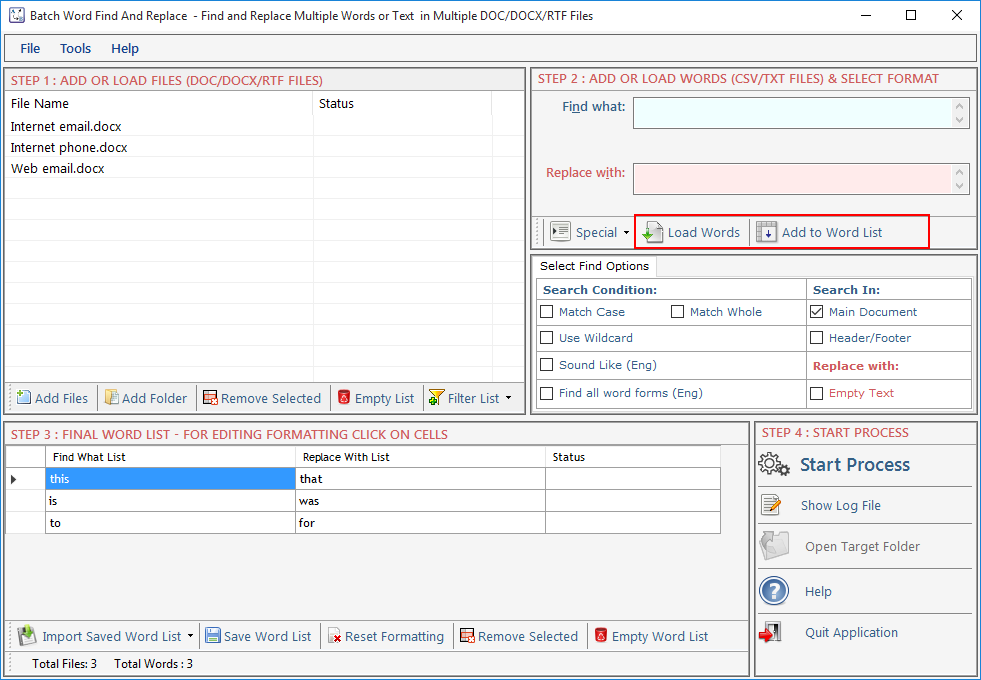
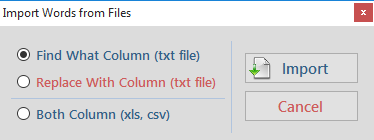
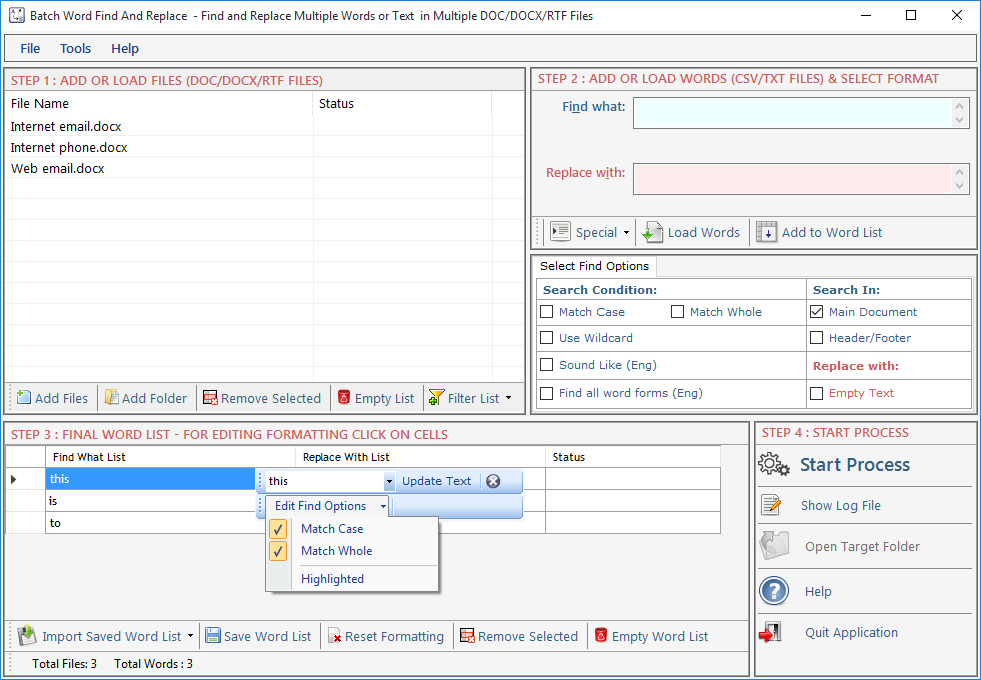 Remove Selected : Remove all selected words from the List.
Empty Word List : Remove all words from the List and Empty the Word List.
Reset Formatting : Clear all applied formatting from the list.
Save Word List: To Save the word list for further use. Click to "Save Word
List".
Import Saved Word List: To Import the word list that you save. Click to import file
on "Import Saved Word List".
Remove Selected : Remove all selected words from the List.
Empty Word List : Remove all words from the List and Empty the Word List.
Reset Formatting : Clear all applied formatting from the list.
Save Word List: To Save the word list for further use. Click to "Save Word
List".
Import Saved Word List: To Import the word list that you save. Click to import file
on "Import Saved Word List".
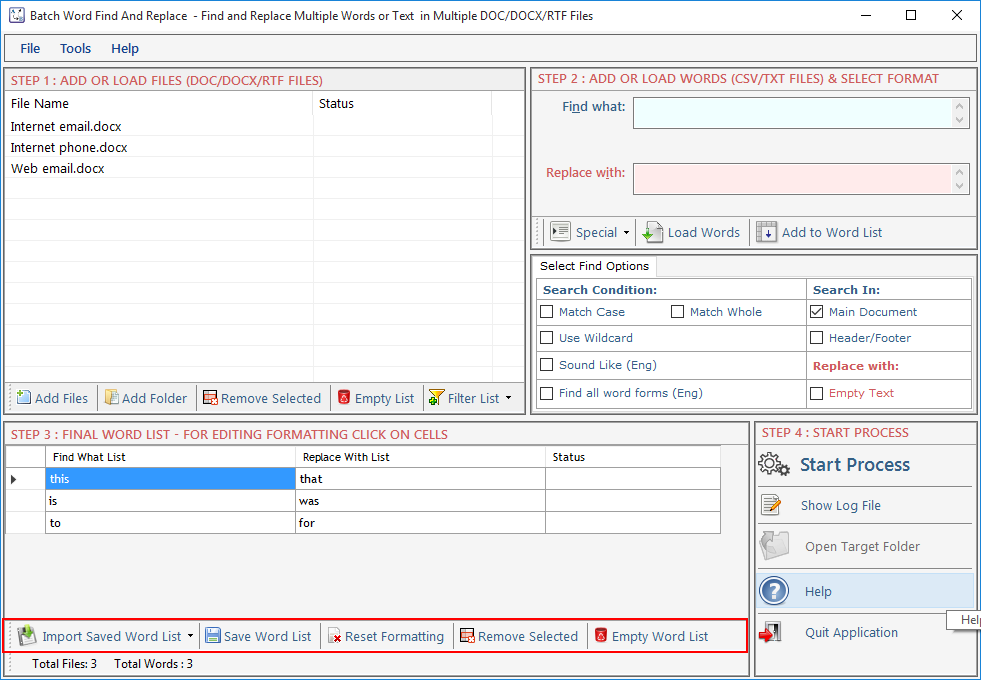
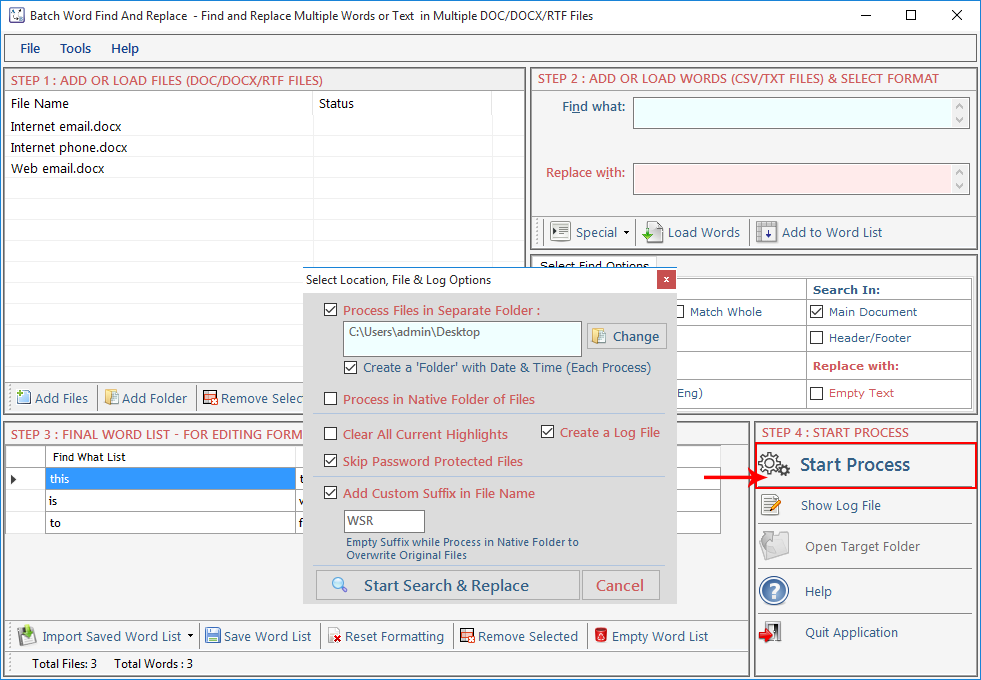
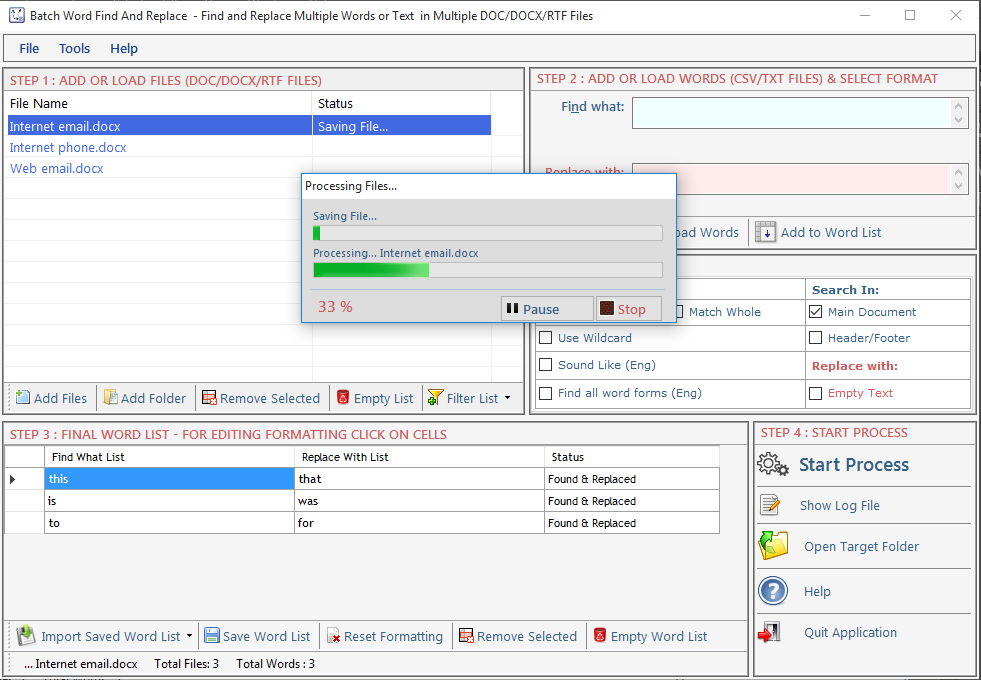
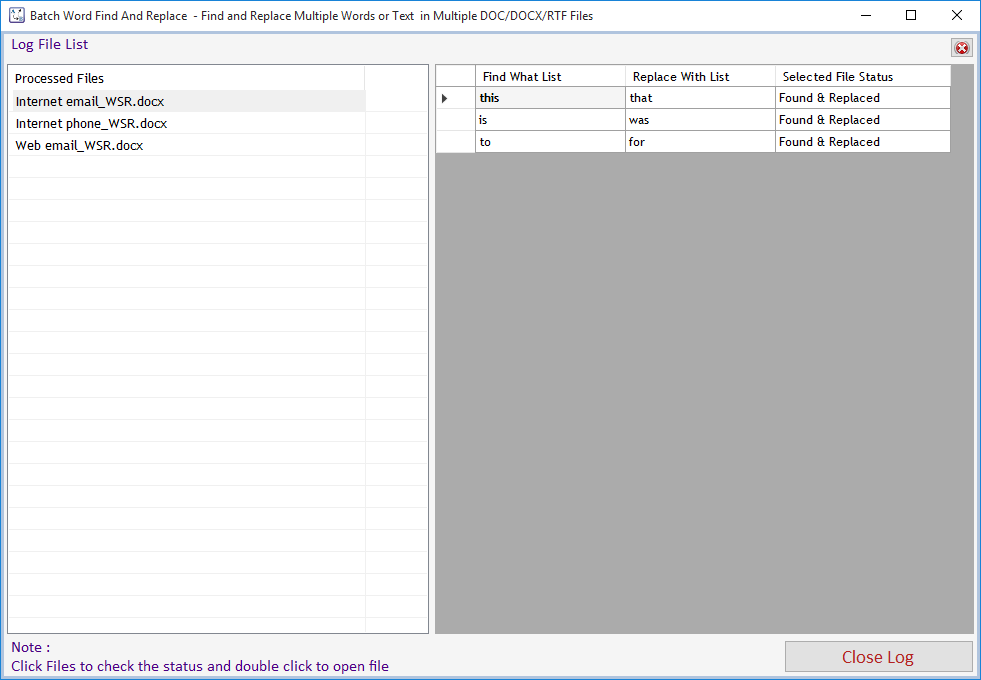
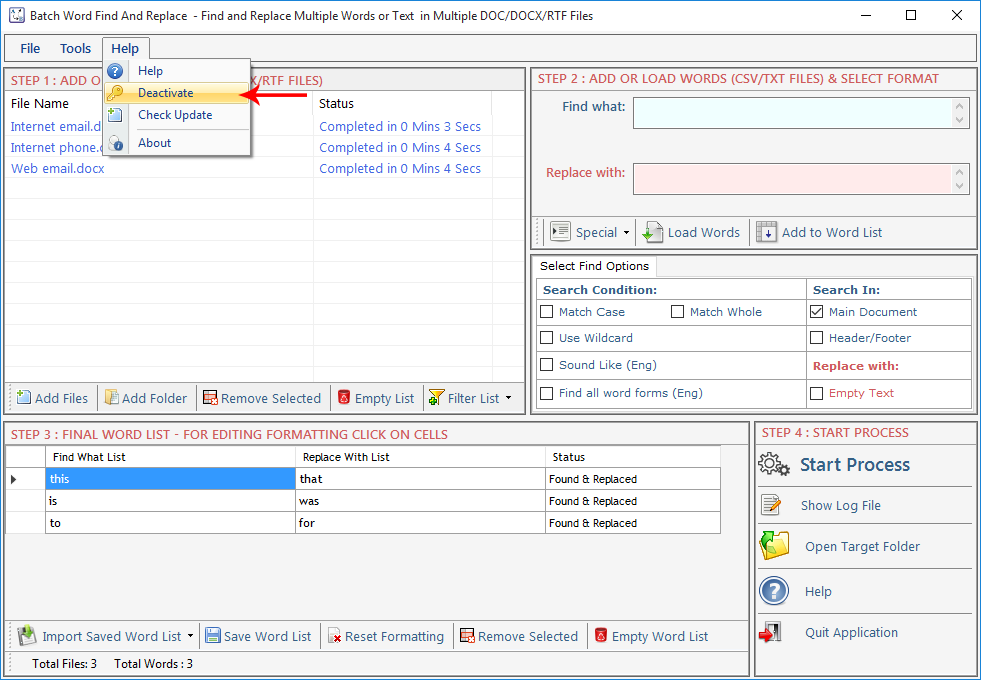
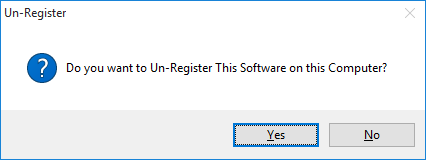
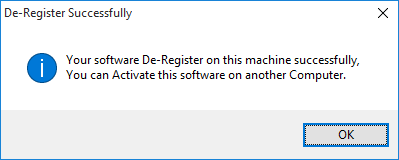
Copyright © 2019 Technocomsoft | Powered by Technocom Solutions
↑